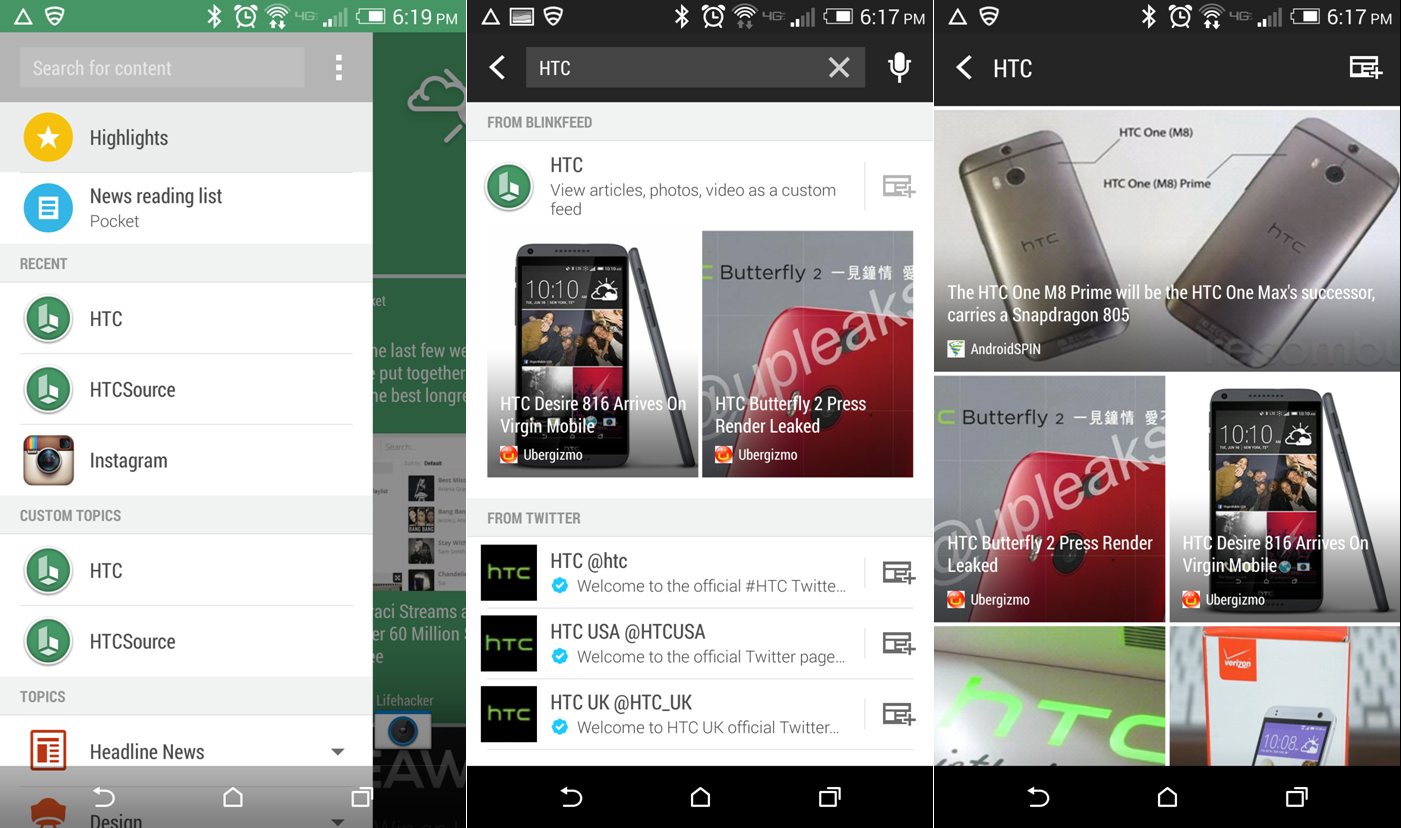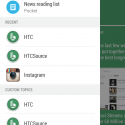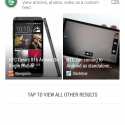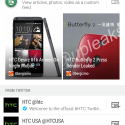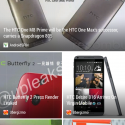Front and center on any new HTC phone is the fresh looking BlinkFeed news reader with built-in or add-on read-it-later functionality and lots of options to add sources of news. HTC BlinkFeed can be a useful portal for delivering the latest news to your home screen or it can be an eyesore if left unconfigured. For those that use BlinkFeed daily, you can select from over a hundred media sources and topics or you can add your own topics and let the HTC’s reader build a custom feed for you.
To add your favorite topic (HTC of course!) all you need to do is follow these steps:
- Swipe left to right from the BlinkFeed screen and tap in the “Search for content” box at the top
- Type “HTC” and tap the enter key on your keyboard to begin the search
- Tap the + sign to the right of the title of the new feed to create the custom topic
If you would like to broaden your search, select “TAP TO VIEW ALL OTHER RESULTS” to get more suggestions from places like Twitter or YouTube.
Additionally, you can tap on each individual result to get a taste of the content that will be added to BlinkFeed.
Adding custom topics and selecting from over a hundred media sources allows you to stay tuned into what’s going on in the world thanks to HTC BlinkFeed. Unfortunately, when Google swapped the default web browser in Android to Google Chrome a handy little feature to add content via an RSS feed (i.e. http://feeds.feedburner.com/htcsource) was lost.