The HTC Transfer Tool is designed to help users that are upgrading to the latest HTC device or switching from another manufacturer all together. Even from the iPhone! The HTC Transfer Tool will already be built into your new phone, but may need to be downloaded on your current phone to grab all the settings and files you want to transfer to the new phone.
The HTC Transfer Tool will bring across items such as your contacts, messages, photos, videos, music, notification tones, wallpaper, and more. When you do a full transfer you will select from a list of options to transfer and then a status will be updated as the data is moved to the new HTC phone.
Find out how the HTC Transfer Tool can transfer settings you hadn’t thought about. TWEET THIS
I get to review phones often and when I have an HTC phone I use the HTC Transfer Tool mostly for to grab phone or network settings I configured initially, but forgot about and don’t want to spend time trying to remember. I would recommend the average user transfer their contacts at a minimum to avoid that sticky situation when a friend’s phone number is nowhere to be found and you really need to reach them.
To transfer items from your old Android phone follow these steps:
- Go to Settings on your new HTC phone and tap Get content from another phone.
- Select the option that best matches your current phone.
- Choose Quick transfer for your contacts or Full transfer for more detailed options.
- Tap NEXT if you selected Full transfer.
- Follow the directions on the screen to ready your old phone to transfer its goods.
Note: Both phones must be connected to the same wireless network.
This app is downloadable from the Google Play store so download it now in preparation of HTC’s big announcement of the HTC One M9 only days away. If I could make a recommendation to HTC here’s what I’d really like to see transferred from my previous phone:
- Custom Dot View wallpapers
- Remote controls from the HTC TV app
- BlinkFeed news sources
The following permissions are requested from the app by HTC:
| Device & app history | -read your web bookmarks and history |
| Identity | -find accounts on the device |
| Calendar | -read calendar events plus confidential information |
| Contacts | -read your contacts |
| Wi-Fi connection info | -view your Wi-Fi connections |
| Device ID & call info | -read phone status and identity |
| Photos/Media/Files | -modify or delete the contents of your USB storage |
| -read the contents of your USB storage | |
| Phone | -read call log |
| Other | -prevent device from sleeping |
| -connect and disconnect from Wi-Fi | |
| -full network access | |
| -view network connections | |
| -read sync settings | |
| -modify system settings | |
| -write web bookmarks and history | |
| -pair with Bluetooth devices | |
| -access Bluetooth settings |
To learn more about how to transfer settings from your old phone check out HTC’s website and if you don’t already have the HTC Transfer Tool download it below before you get the new HTC One M9.











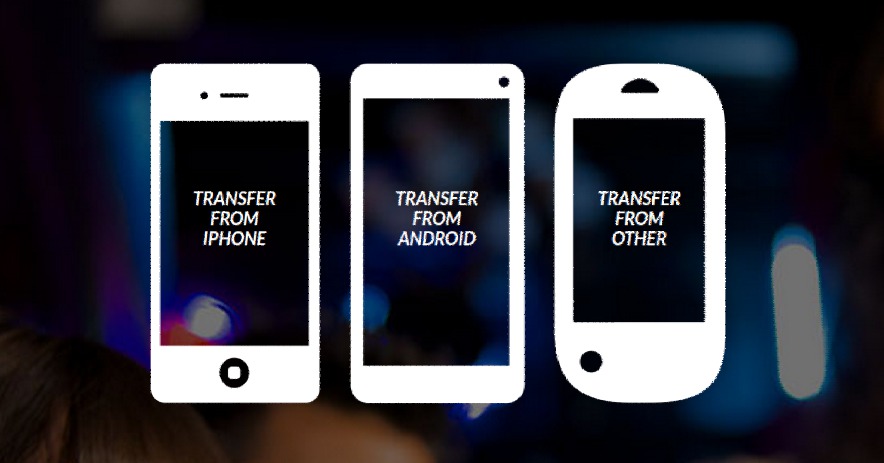
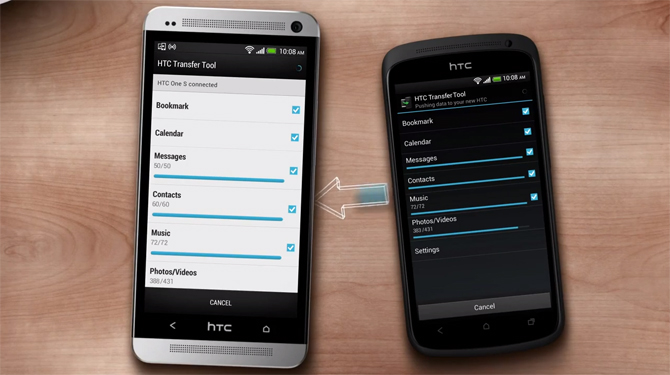
I used this to transfer the settings, info, pics, etc. from my Evo LTE to my M7 and then to the M8. It works flawlessly.