This week’s app of the week wasn’t made by HTC, but the big OEM thought the service was so good it was integrated into BlinkFeed for user’s to save articles to. Pocket is a “Save-it-for-later” service that has been around as a web service since 2007 and in the mobile world for only a few years, but it serves such a useful feature that it is very popular in the mobile space.
Pocket is great for saving articles to read at a later time. It’s the ultimate bookmarking tool, because it allows you to tag articles and keep your catalog organized. Not only can you save articles, but you can share them with others too. Pocket is a free service, but for a monthly fee of $4.99 or annually at $44.99 you will get such perks as suggested tags, permanent library (perfect for times when the latest HTC phone leaked in a video went offline before you got to dig through it).
I mostly use Pocket for any HTC related articles I might want to read again or pull up for reference when writing an article. I add content from several different platforms, like BlinkFeed, Twitter, Email, and the web. Pocket also comes in handy when I’m in an area that doesn’t get a good data signal so I can bookmark something to read later.
How to set Pocket up with BlinkFeed:
- Install the Pocket app from the Google Play store and go through the login/setup process.
- Pull from the left side of the screen while on BlinkFeed to get to your feed options.
- Tap the three dots to access the menu and tap Settings.
- Locate the CONTENT header and select Pocket from the list of options.
From then on, when reading articles in BlinkFeed you can tap the recatangular shaped button in the top right of the article page to save it for later. If you are browsing through your BlinkFeed and don’t have time to expand the article from the main feed simply tap and hold until an option pops up to Read Later.
Pocket is available on more than just the Android operating system. You can access Pocket from your computer via desktop apps and web browsers. Also, there are over 500 apps that Pocket is integrated into thanks to its open API for developers. You can find Pocket just about anywhere and you can even send articles to your list using email. Simply add email address to your Pocket account and start sending content to Pocket with this address: add@getpocket.com.
Pocket has a ton of settings to fine tune your user experience. An easy custom setting is to flip between a light, dark, or pitch black theme, but trust me there’s a bunch more. Geez, what can’t Pocket do?
Let us know if you are a fan of Pocket or if you have some other service you use as a substitute.











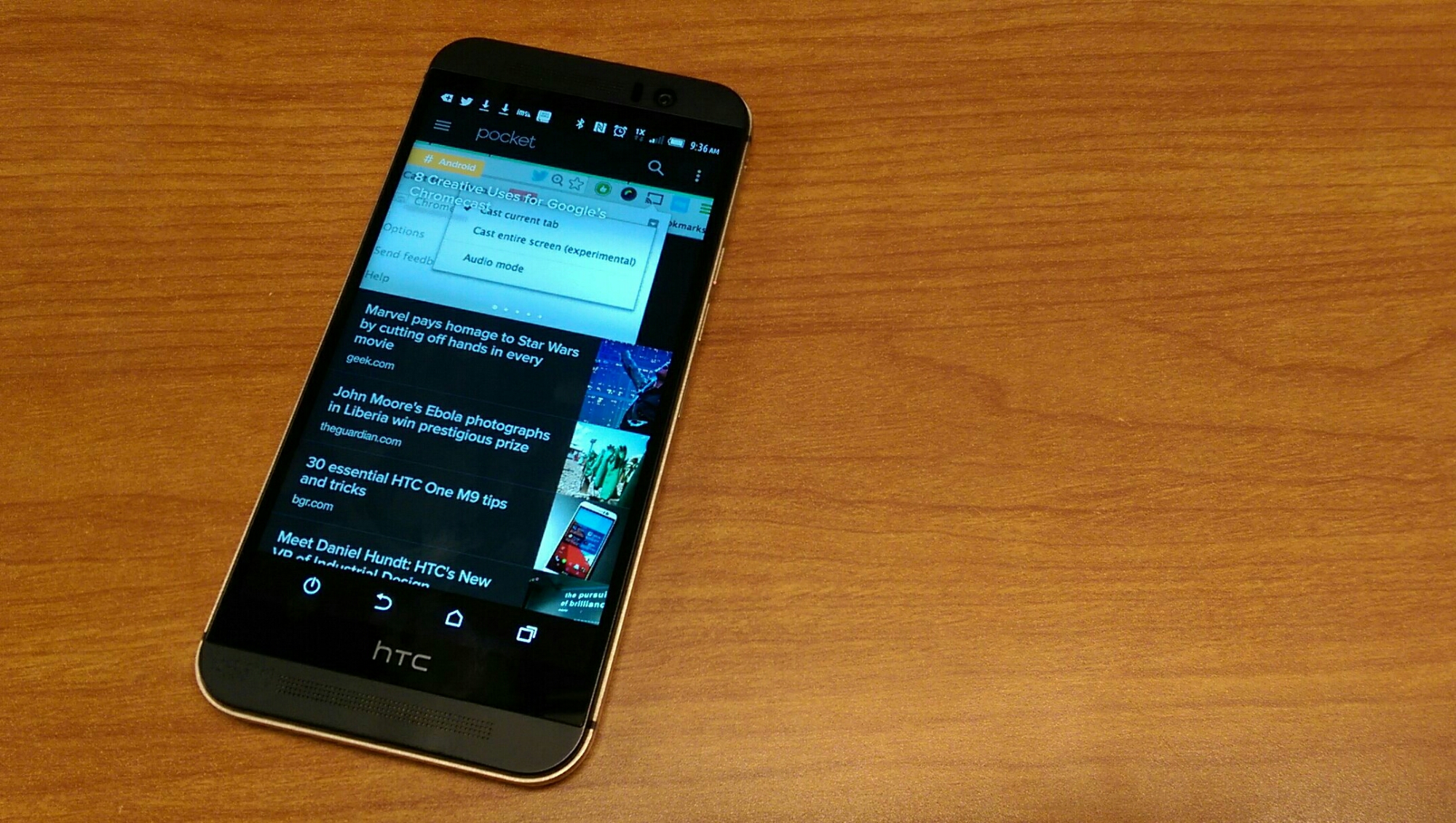
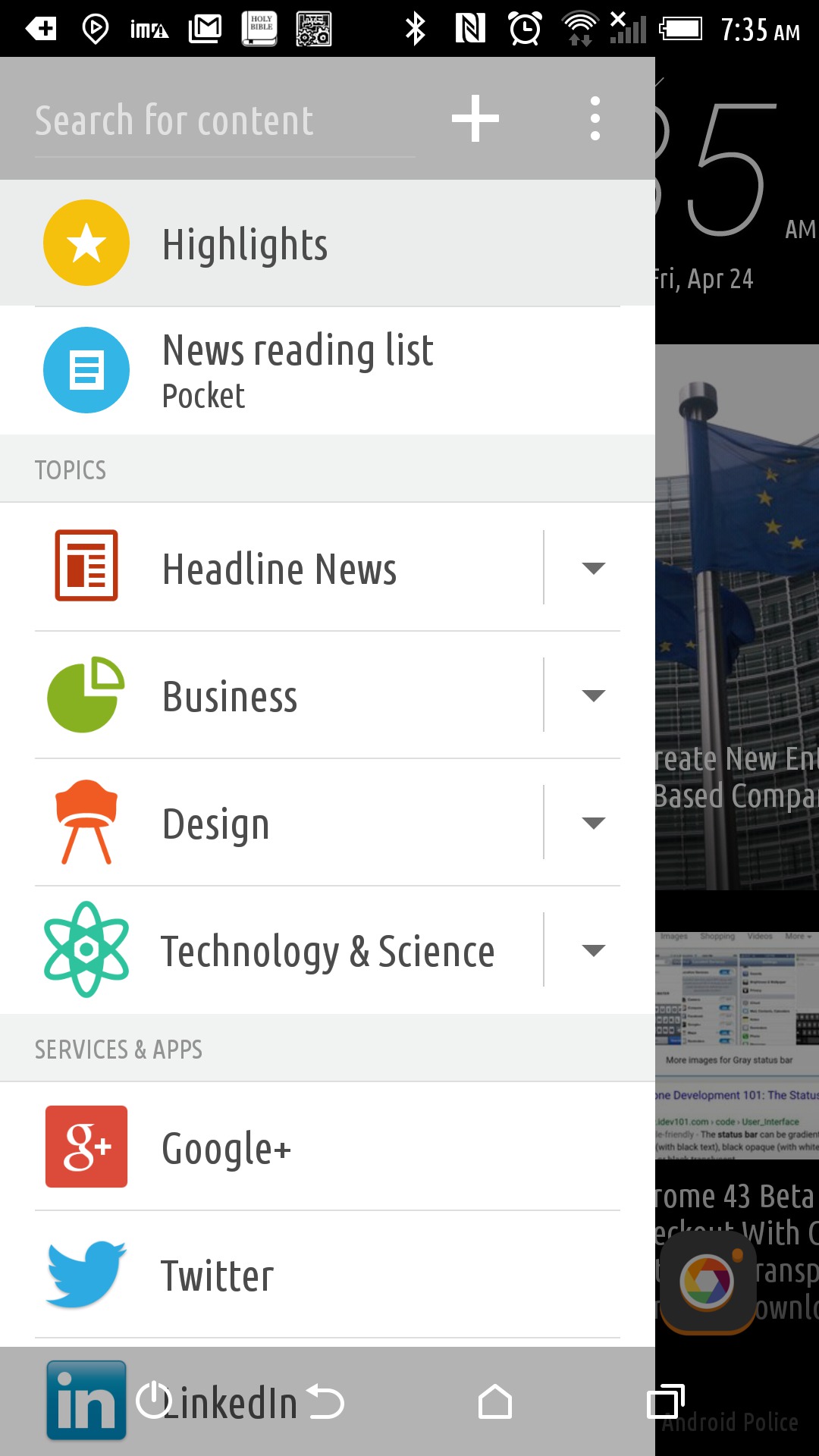
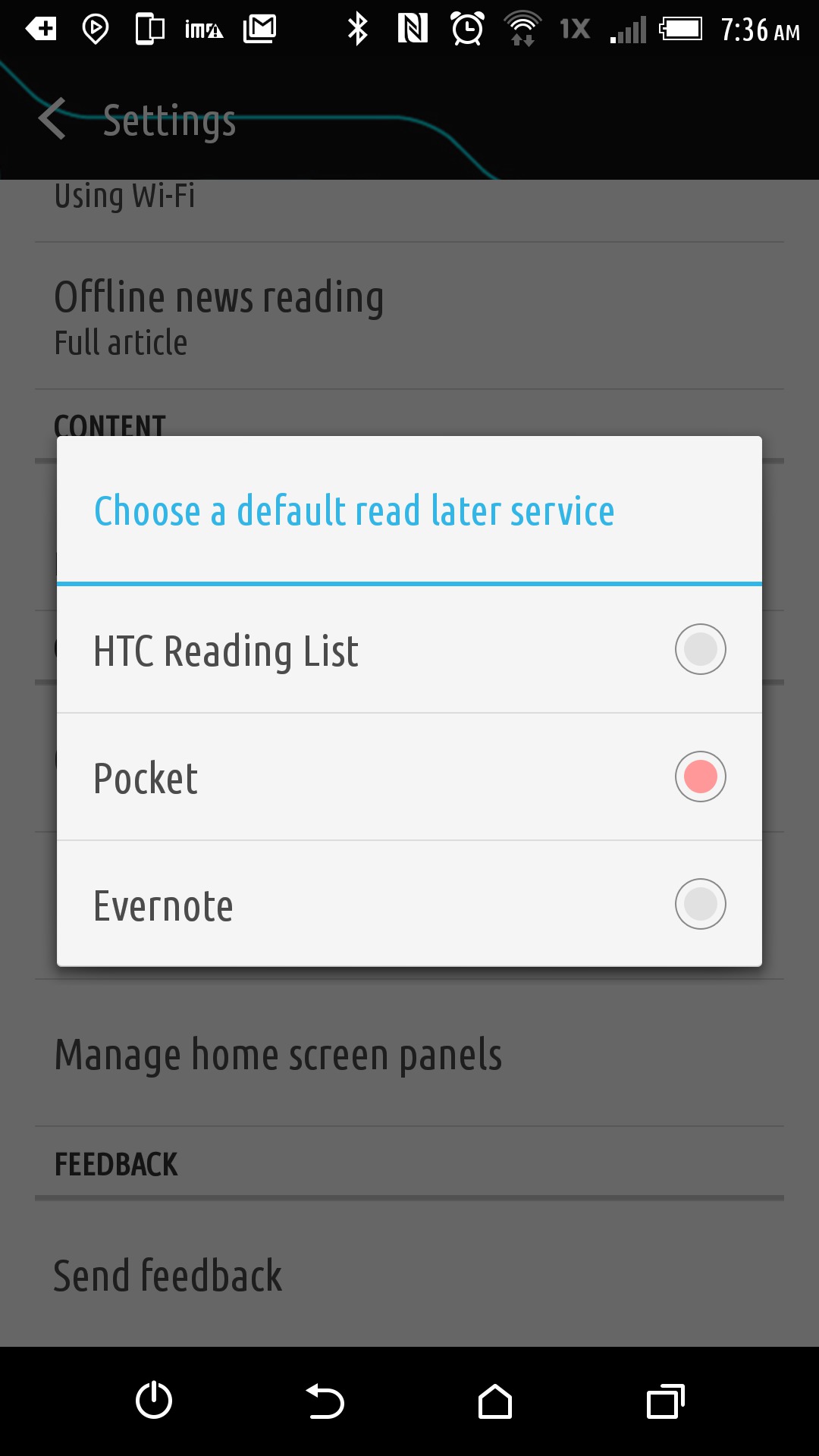
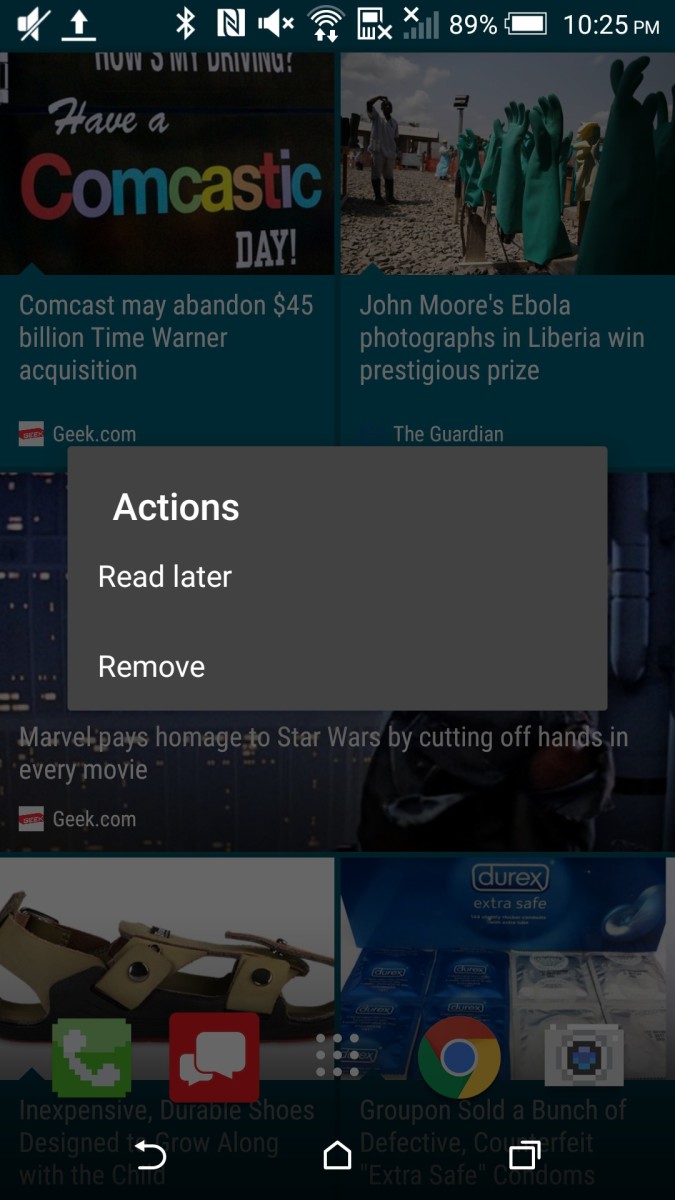
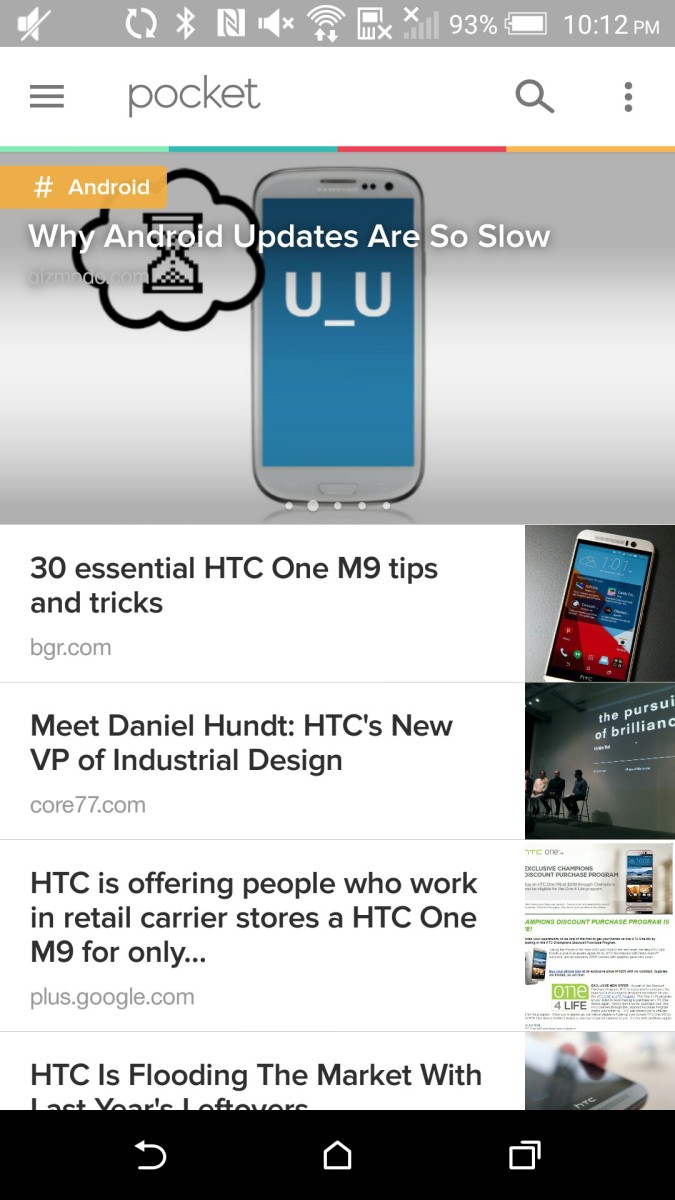
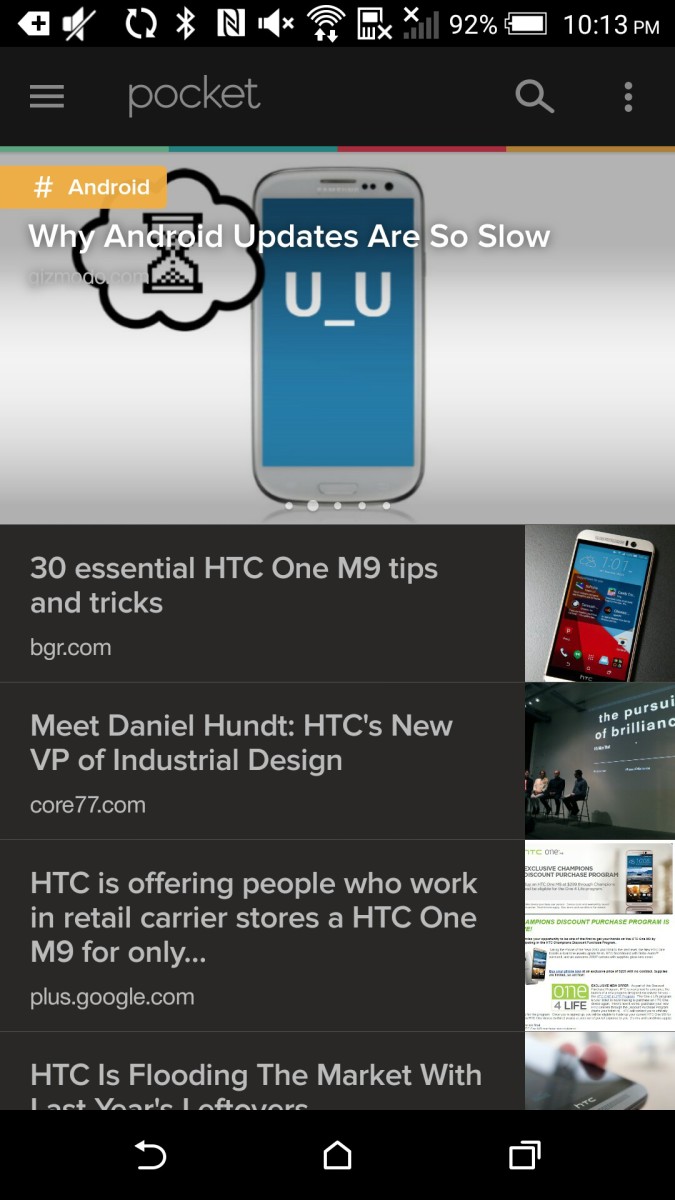
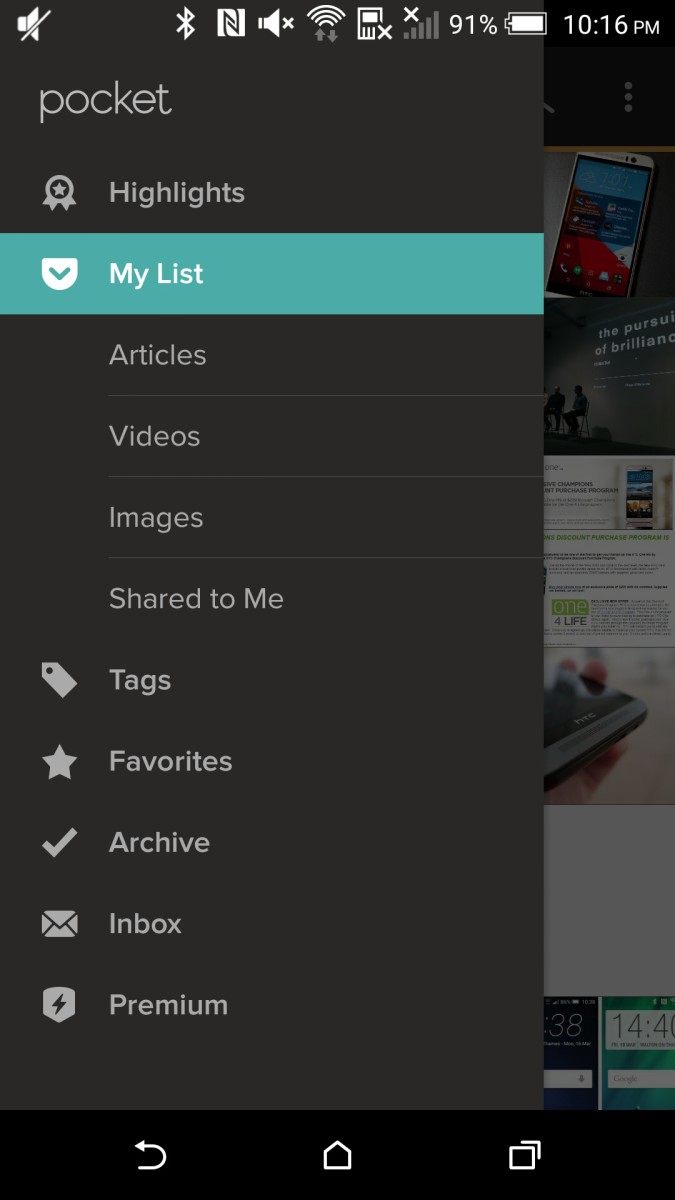
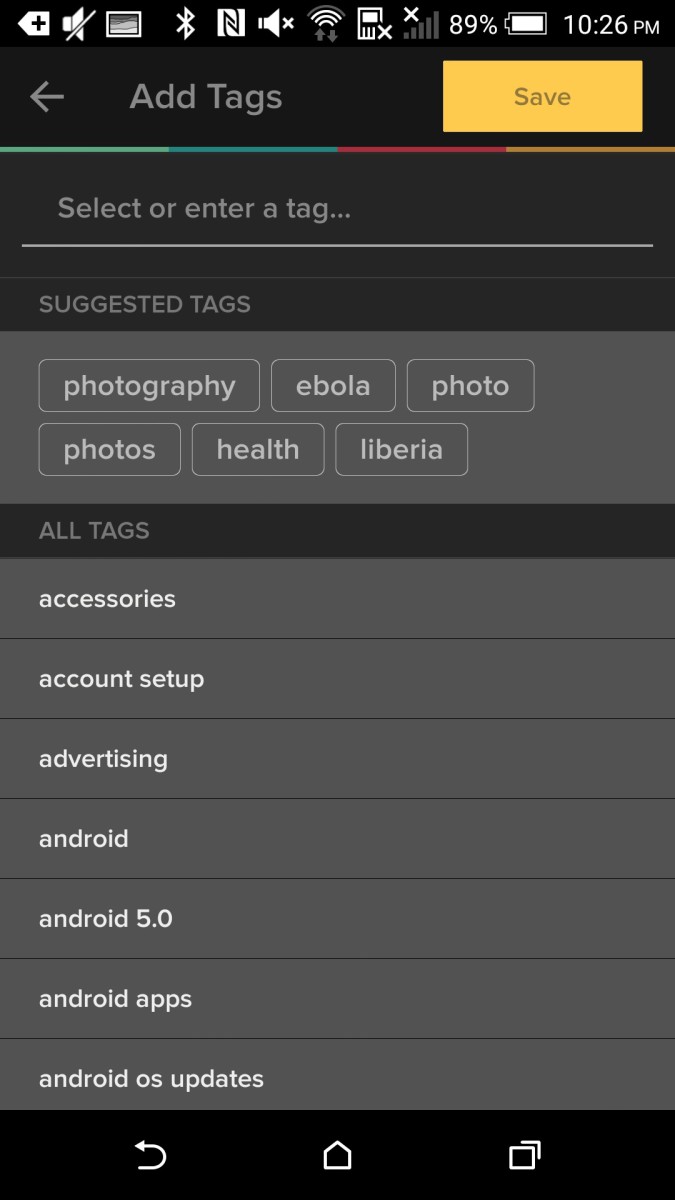
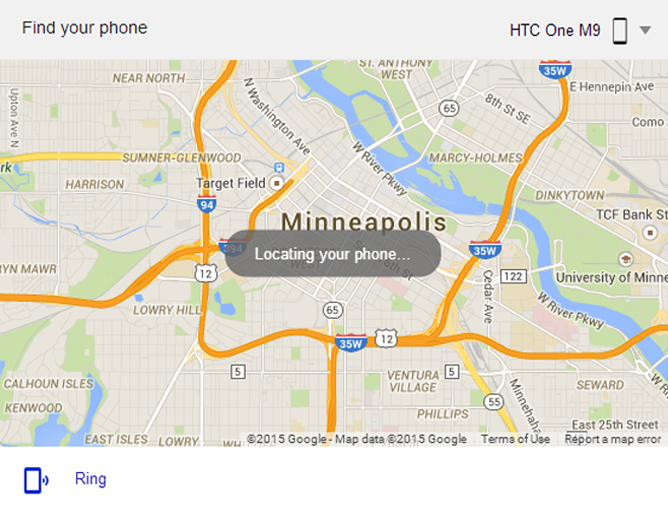
Nice!! thanks
for sharing the information keep updating, looking forward for more posts.
Thanks a lot.!! recording app