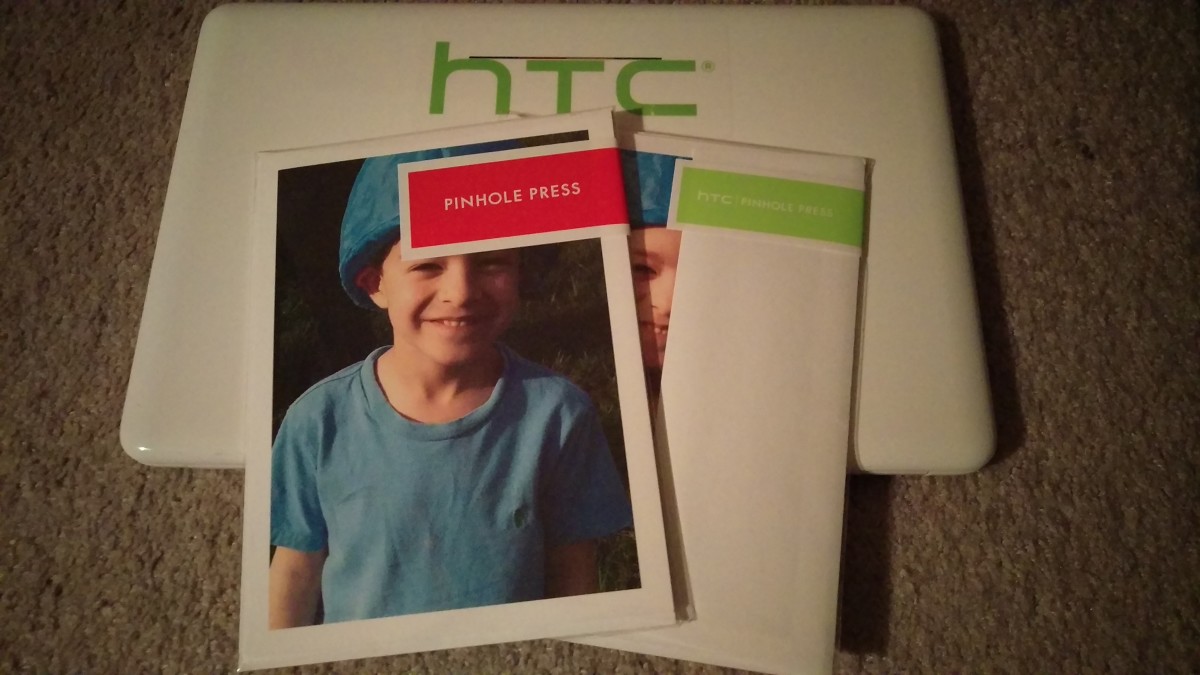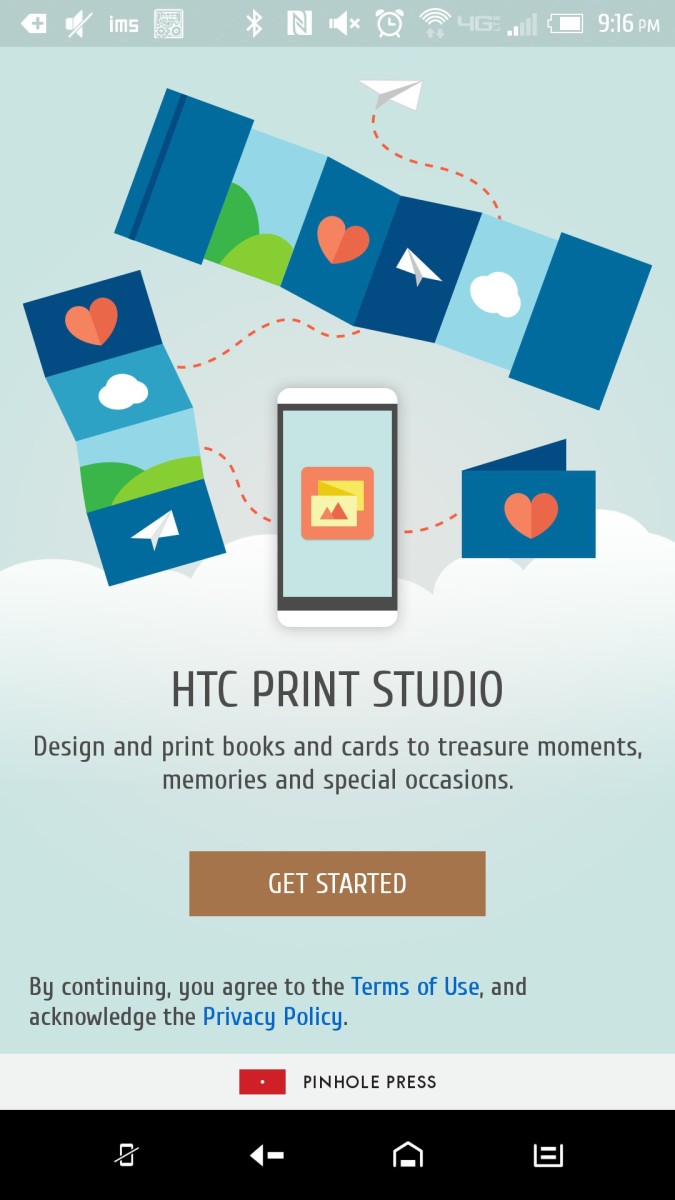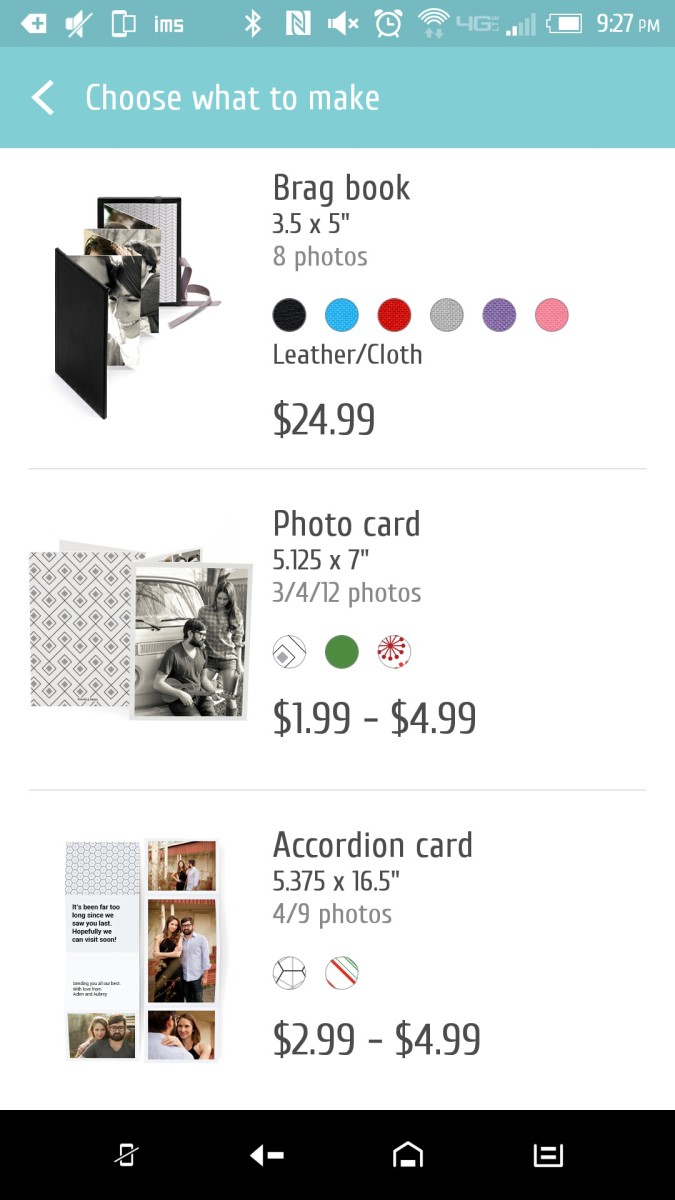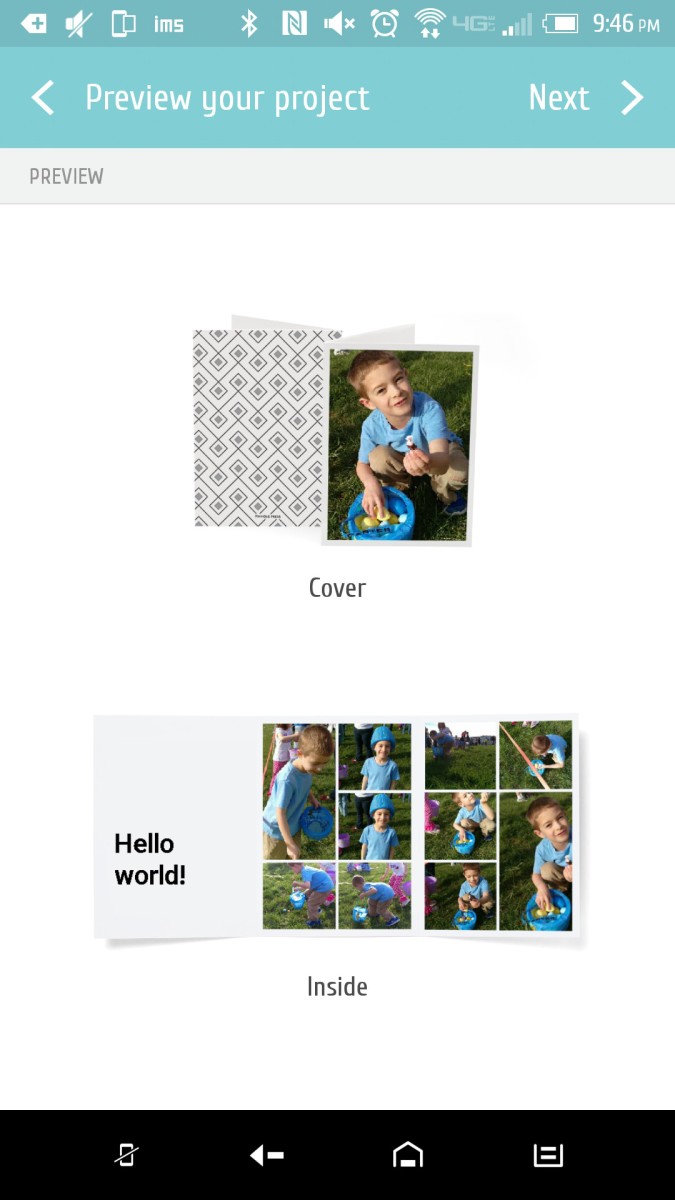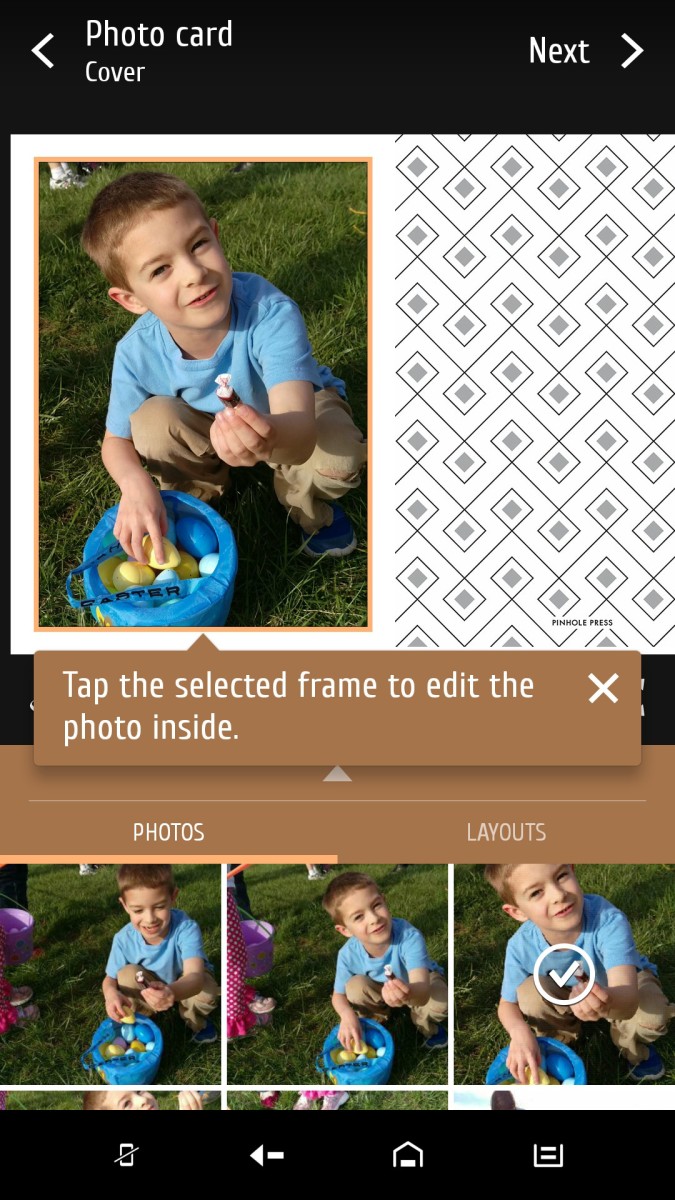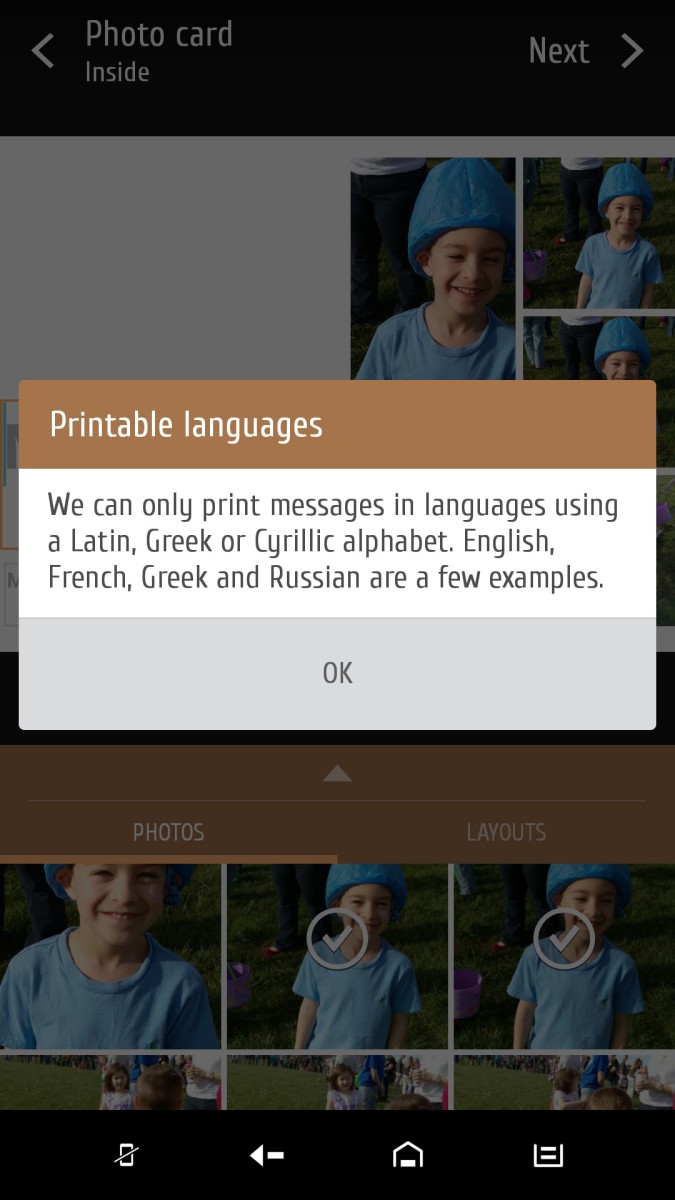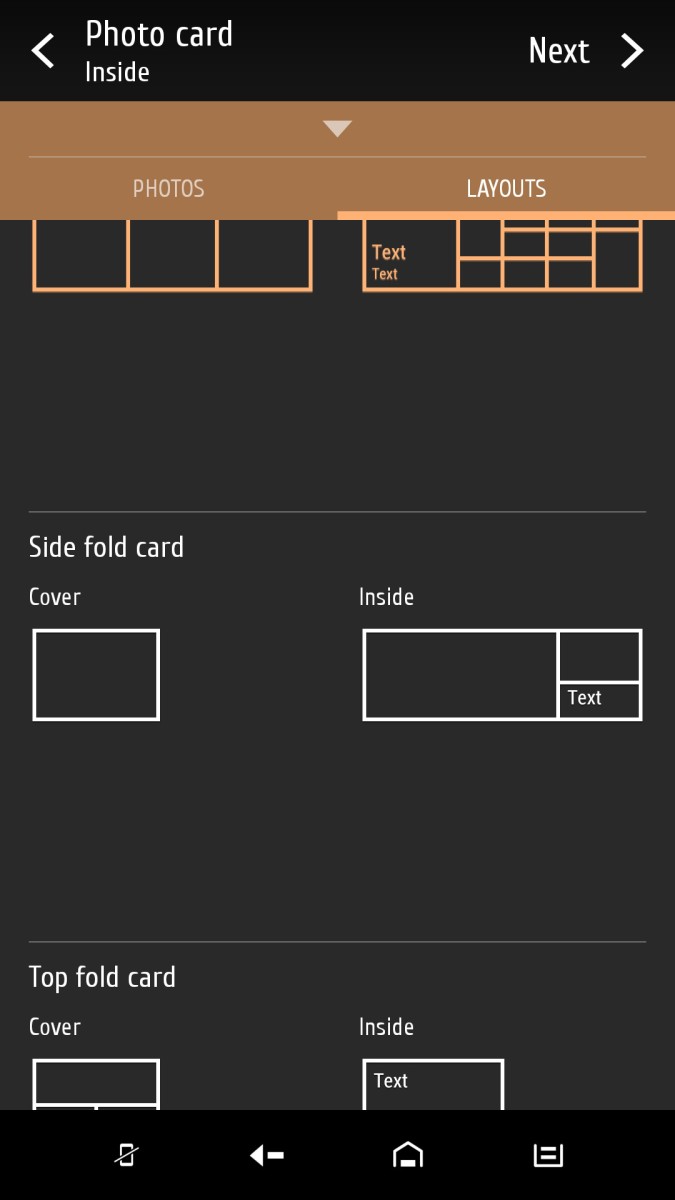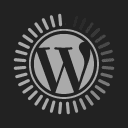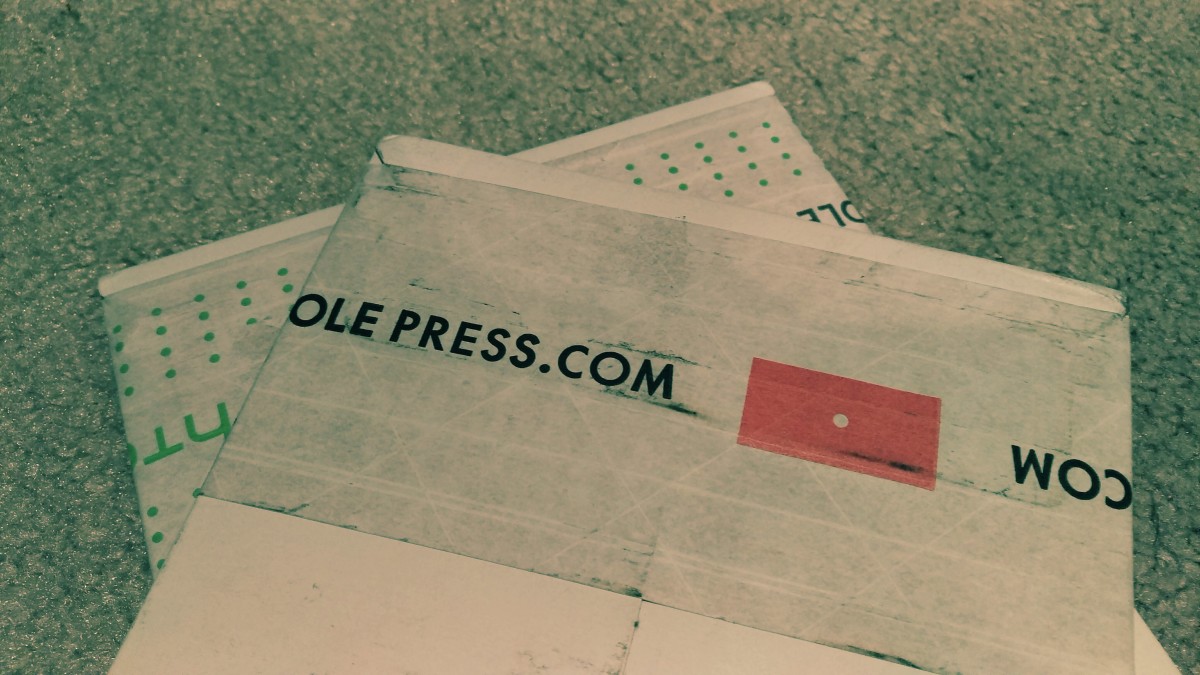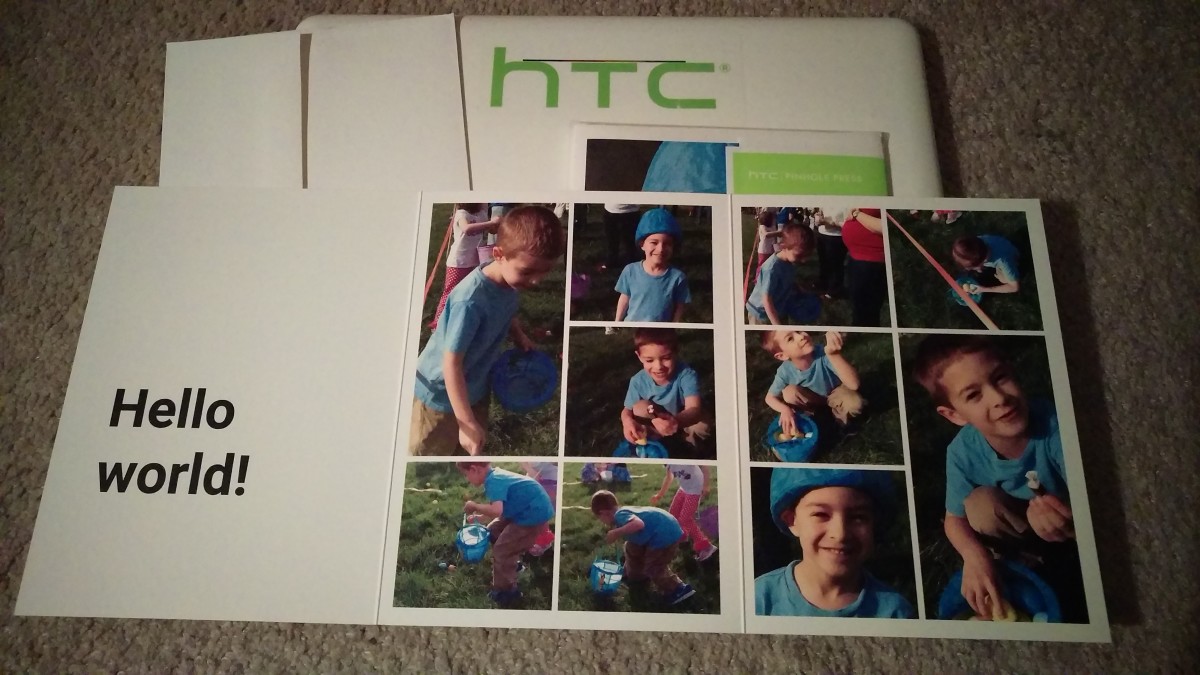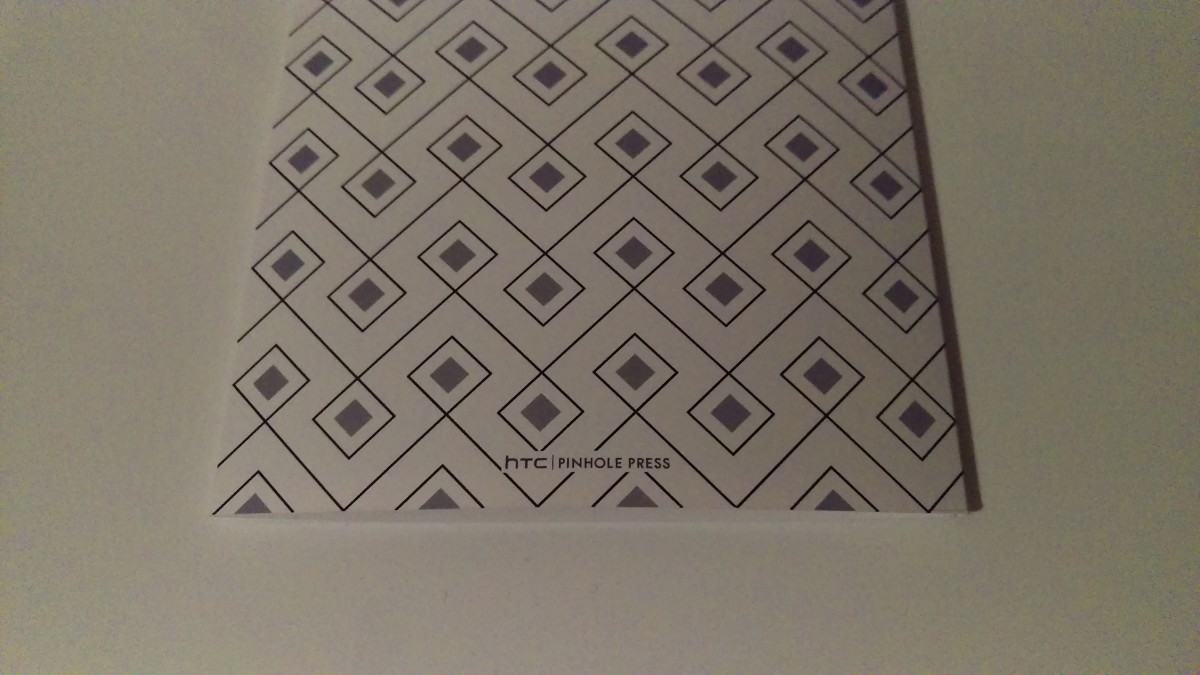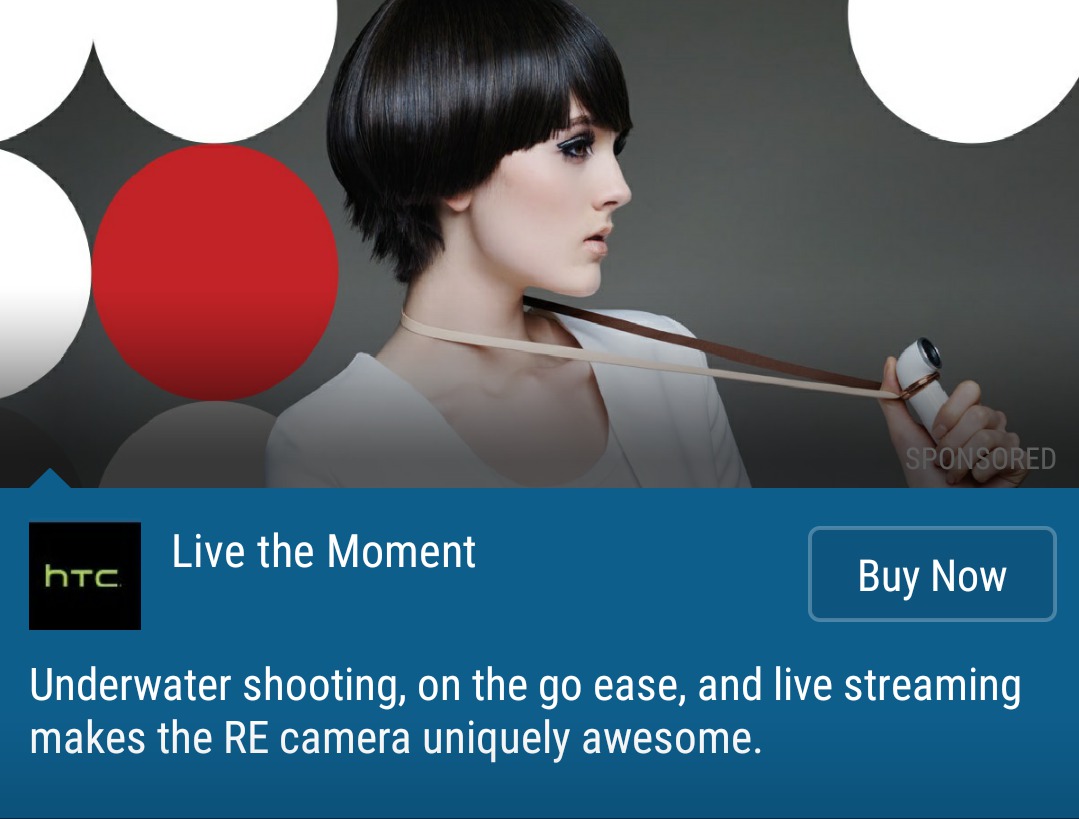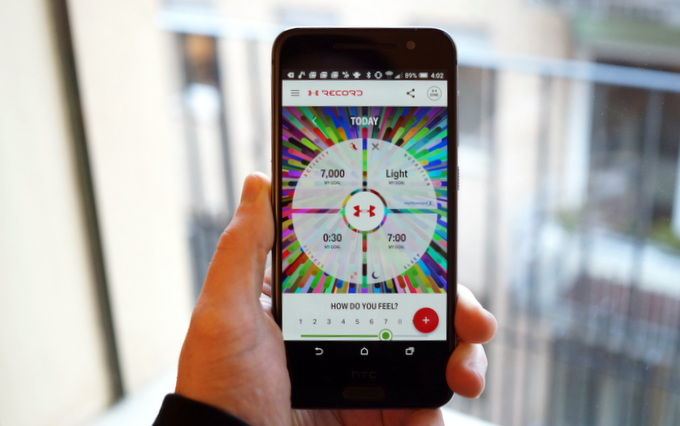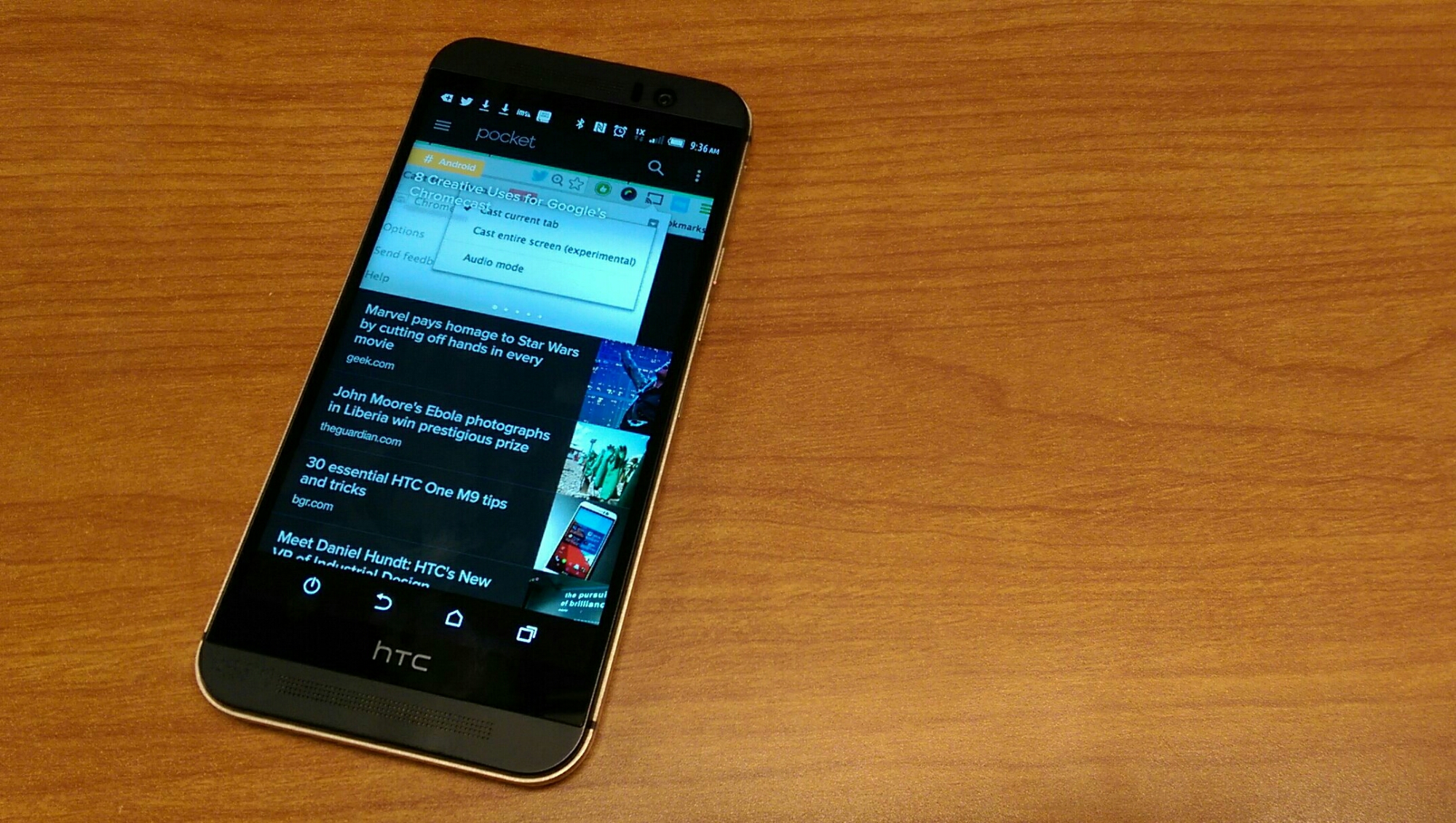In the latest Android app of the week we’d like to tell you a little bit about one of HTC’s newest apps called HTC Print Studio. This app was released in the Play store at the end of March and is specifically for HTC Sense 7 devices like the HTC One M9 so as of right now it won’t show up while searching for it with a phone like the HTC One M8 with Sense 6.
HTC Print Studio is a simple way to bring the many photos we take with our phones to print in the form of a card that can be shared with loved ones. HTC teamed up with a printing company called Pinhole Express to delivery long lasting quality prints of your best smartphone pictures. The Print Studio app will automatically create projects for you from collections in your photo gallery or you can get started with a manual project if you desire.
With HTC Print Studio you get the following features:
- Easily create photo books and cards to give or keep
- Choose from automatically curated collections of photos, or start from scratch
- Edit images by tapping on the photo inside your currently selected frame
- Customize your projects with a personal message
- Change your project’s template or color
- Switch photos in your book or card using the expandable photo picker
- View previous order details and track your current orders
With a set of pictures in mind, I used the HTC Print Studio app to create a card with photos from an Easter egg hunt at a local church. Depending on how much you want to spend and how many pictures you want to use for your project you have options that range from $1.99 to $24.99 for a Brag book, Photo card, or Accordion card. Above the prices there are little circles that refer to different colors or patterns to print on cards, but I didn’t find a place in the app to change from the default pattern/color. With a mid range photo card you have three layouts to select from: tri-fold, side fold, or top fold card. You have a preview pane on the top half of the app and then your source files are below. Tap on a photo in the top half and crop the section to fit in the frame. Tap the rotate icon in the left middle of the screen to flip the card and fill new frames with photos until all spots are full. In most cards there is a section to add a message and several languages are supported. If your photo isn’t optimal for the project, the app will give you a warning.
The images below illustrate what I received from Pinhole Press and I actually received the same order twice, but with different labeling. Approximately 4 days after my order I received my card and it had Pinhole Press labeling. About one full week after that, a second order was delivered and it had HTC/Pinhole Press labeling on it. This was probably an initial bug the two companies have since resolved, but in my case I got a two for one. The card stock is a thick weight and the ink is full of vivid colors that shine despite not having a glossy finish. There is definitely a premium finish to these cards and are well worth the price.
Let us know if you’ve ordered using the HTC Print Studio app and what your experience was like. Did you get a double shipment? Were you satisfied with the print quality? Who’d you give your card to?