NFC, which is short for Near Field Communication, is series of radios that allow for the transfer of small bits of information at a very close range. There are several good uses for NFC; one can use NFC tags to perform a series of instructions when the phone comes in contact with the pre-programmed tag, two phones can share contacts, photos, apps, or even websites, and make payments with participating merchants. Here’s what you need to know to get started. Click this link if you’re looking for NFC on the HTC One M7.
Enable NFC on the HTC One M8:
You can’t transfer anything via NFC until you turn the feature on and the same goes for receiving content. You must have the phone unlocked in order to initiate or receive a transfer through NFC.
- Unlock your HTC One M8 and go to Settings.
- Under WIRELESS & NETWORKS tap the option for More.
- Tap on NFC at the bottom of the screen.
- Toggle the slider from OFF to ON.
NFC Location:
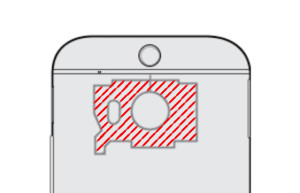
You need to be aware of the location of the NFC radios, because the proximity for transferring items is so close that it won’t count unless in the perfect location. This is somewhat of a drawback to use NFC, because you want to remain in contact with the other device while the transfer is being made. NFC is transmitted from the back of the phone. You will want to make sure the NFC tag, other NFC capable phone, or pay terminal come in contact with the area surrounding the main rear camera.
Uses:
When another NFC capable device scans over the area on the HTC One M8 the phone will vibrate and make a sound to warn the user.
Phone to phone – When two phones come into contact with each other you will want to tap the screen of the phone you want to send content from to initiate the process. The receiving phone will ask you if you want to communicate with the sending phone. Once you accept the handshake the transfer will begin. Sharing content between devices works best when those devices are using the same platform like Android to Android, but we have shared websites from Android to Windows Phone and now that the iPhone finally has NFC people are working on a solution to let all platforms play well together.
Tag to phone – NFC tags can be purchased and programmed through apps like Trigger or something similar. You create rules and their behaviors and then write them to a tag for use in specific areas like your vehicle, nightstand, or office. Place your unlocked phone over the tag to initiate the series of tasks you saved to the tag.
Phone to payment reader – Using apps like Google Wallet and Softcard one can use their HTC One M8 at the checkout register of a participating merchant. Some initial configuring is required before you attempt to make a purchase and the app your using may require you to provide a pin before authorizing the mobile transaction.
NFC can be used to automate mobile tasks and payments and can be a fun way to share content with others. Tell us a way you have used NFC to interact with friends in the comments below.











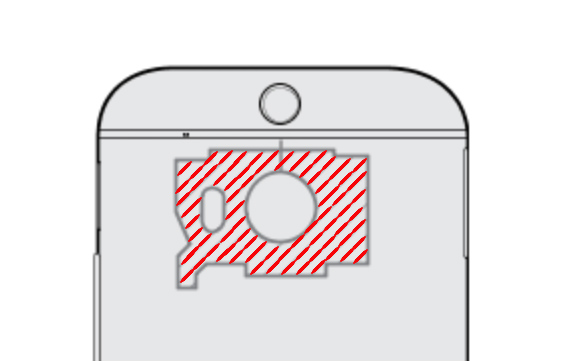


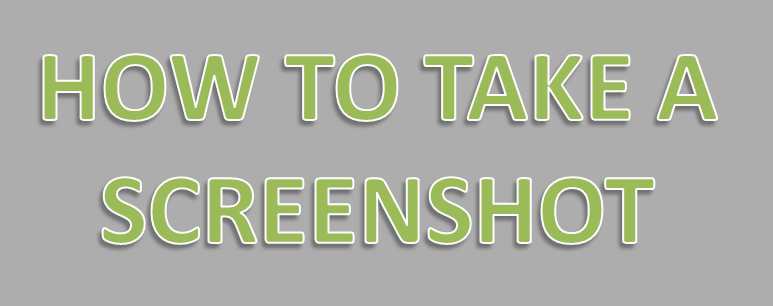

One minor problem. The brilliant people who assembled this (what ever it’s supposed to do) app forgot to put in an installation button. Boo on you too.
Nfc software htc one m8