Today we are going to explore HTC’s latest version of HTC Sense. The user interface that stood out among the pack in the early days when Android was more of a framework behind a manufacturer-based user interface. HTC Sense has come a long way, but that recognizable clock widget is still present in HTC Sense 6.0. Let’s take a look at what HTC is calling the Sixth Sense.
When showing the new HTC One to those around me, I often start with turning on the phone. Who ever thought that would be an interesting selling point of a smartphone? HTC did.. and that is why HTC introduce gesture based actions to wake the device. There’s now seven ways to turn on the HTC One M8 including the traditional press of the power button.
- Swipe to the left to wake to the BlinkFeed screen.
- Swipe to the right to wake to the homescreen tile next to BlinkFeed.
- Swipe downward to wake to the lockscreen with the voice dial-er to make a phone call.
- Swipe upward to wake to the last thing you were doing before the phone went to sleep.
- Double-tap the screen to wake to the lockscreen and double-tap again to turn the screen off.
- Raise the phone while oriented in landscape and press the volume up rocker to launch the camera. Use volume up to initiate the camera shutter as well.
- Press the good old power button on the top of the phone to wake to the lockscreen.
When you use several of these motions for the first time your HTC One will show you a graphic associated with the function you just tapped into.
HTC knows this feature should fit anyone’s lifestyle and they made a video to highlight this in a real-world setting so we could see just how practical these gestures are.
Once you get the phone unlocked, it’s time to check the latest social media and news updates and BlinkFeed is there when you need it. HTC’s own news feed that lives on the homescreen has been revamped with less of a border between posts, more media outlets, integration of fitbit statistics, and a better way to find general news of topics important to you delivered as a custom feed.
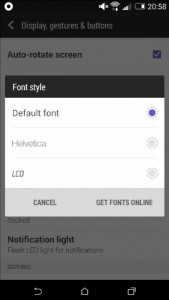
I’ve noticed a change from HTC Sense 5 with the app tray. In the past you could tap and hold an icon and then organize it in the tray or hover over an arrow at the top of the screen to take that icon to the homescreen. In the sixth Sense, you have to tap the menu at the top right and select Rearrange apps before you can organize a custom look in the app tray. I am constantly forgetting this step and for me it is going to take some time to get used to. When I had the HTC One M7, BlinkFeed was my only homescreen page and I relied on the app tray to access my organized apps for a minimal setup. With the gestures on the HTC One M8, I want to take advantage of the feature to swipe left to access the first widget screen.
HTC apps in the Google Play store is something new. Well, HTC has had apps there for a while, but a first for apps like HTC Gallery, HTC Zoe, HTC Dot View, HTC Fetch, HTC Service Pack, and HTC Sense TV. These are core features that come with the HTC One M8 and HTC will now deliver updates to us without having to get approval from our carriers with a major system update. HTC started something that we hope users will appreciate. We will most likely cover these apps individually in future articles.
What are your thoughts about the sixth Sense? Do the gestures help improve the way you interact with your phone and keep up the pace with your lifestyle? Is there something more that you would like to know about Sense or BlinkFeed or any of the other features mentioned in this article? Please let us know in the comments below.












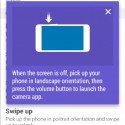
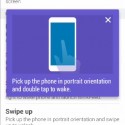

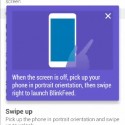
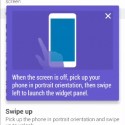




I wish I could modify the gestures, or disable some. The swipe left and right open the phone too often by accident, usually from a thumb stroke when putting it into my pocket and when i take it out I find my home screen sometimes moved about.
Beyond that, I miss some of the customization from older versions. Changing animation speeds, getting rid of them entirely….
I VERY sorely miss the weather lockscreen. That was the greatest lockscreen ever created, in my opinion.
Those things aside, the rest of sense is fantastic and beautiful. Love the new stylings, love the departure from skeumorphic design, love the color palettes and functionality improvements. Overall, I’m happy with it.
Can you not adjust/delete screen animations in SETTINGS > DEVELOPER OPTIONS?
As for the gestures,I’ll have to wait until I get another up-close look at the M8 again later in the week……………..
No Developer Options
Do you mean it’s there & you can’t access it (unresponsive),or,the heading DEVELOPER OPTIONS is missing altogether in the Settings page?
Heading is altogether missing in the Settings page.
Do you have a carrier-branded phone,or an unlocked device?
Actually, HTC simply hid it since most consumers probably do a double take when they see developer options in the settings.
Go to Settings > About > Software information > More > Tap Build number six times.
You will see the message “You are now a developer” and you’ll now see Developer options in the main settings screen.
It’s been this way on all ANDROID devices since 4.2 JB I believe.
Was trying to respond w/this for over an hour, Disqus wasn’t accepting replies, or, malfunctioned.
I just found that and did it, and increased the animation speed to 0.5x!
Gladyou were able to access the settings!