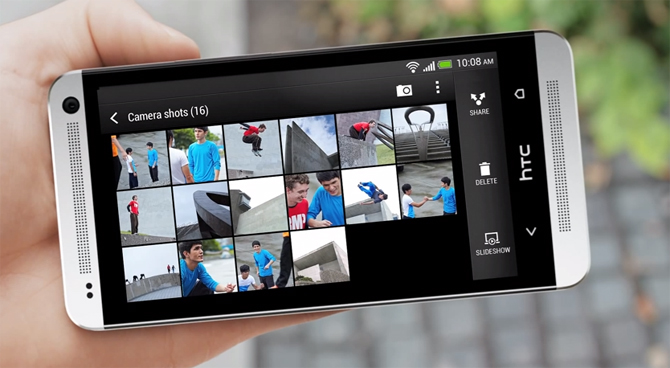One of the cool features of the HTC One is the HTC Zoe. The HTC Zoe allows you to take 20 photos and a 3-second video image, including the last second of images before you tapped the picture button. In short, it turns your smartphone into a “living album” of memories and interests.
As great as that sounds, we all know that the real fun begins when we share our photos with our family and friends. The HTC Share is another great feature of the HTC One that allows you to put together your own gallery of up to ten images. The HTC Share is a new way that you can share your photos with your friends and family. Below are the steps on how to use the HTC Zoe and the HTC Share.
How To Use HTC Zoe
1. On the Viewfinder screen, tap ![]() on the left hand side of the screen to switch HTC Zoe on.
on the left hand side of the screen to switch HTC Zoe on.
2. If done correctly, the ![]() will change to the color blue.
will change to the color blue.
3. When you’re ready to capture an image, tap ![]() on the right hand side of the screen.
on the right hand side of the screen.
4. When you press the shutter button, you will notice that the button will slowly turn red.
- You will want to hold the camera still until the shutter button is completely red.
- This process takes 3 seconds to complete.
5. When you are ready to view the image that you just captured, click on the picture above the ![]() on the Viewfinder screen.
on the Viewfinder screen.
- If you look closely on the image, you will notice a white bar on the bar.
- The white bar is the actual frame captured when you tapped the shutter button.
- The frames to the left of the white bar are the images that were captured before you tapped the shutter button.
Using HTC Share To Share Your Photos
Please note that in order to use HTC Share, you must have an HTC account before you can create and share photos. However, your friends and family do not need an account in order to view or download your photos.
1. In Gallery, tap my photos.
2. Click on the drop down arrow and pick events.
3. Tap a tile to see the photos that you have taken for a particular event.
4. Tap the share button ![]() .
.
5. HTC Share will pop up automatically and click on “check it out.
6. Pick and choose the photos that you want to share. You can choose up to 10 photos.
7. Pick a title and description.
8. Click on upload.
9. After uploading, select how you would like to share it.
10. A link is sent to friends and family or a status update appears on their social networks.
For a better visual of this process, watch the video below from the team at HTC: