Most of us like to customize the look of our smartphones and Android provides various ways of doing so; one could say the possibilities are endless. When I get a new smartphone or review unit, one of the first things I do is find a wallpaper that I am comfortable looking at and showing off to others. With the HTC Sense user interface there are more options than just setting a wallpaper, but we will cover those in another post.
The steps I am going to show you are from HTC Sense version 4.1. Previous versions of the Sense interface made it easier to get to the Personalize features, if I remember correctly there was an icon in the app tray or you could also press and hold a blank area on the home screen to bring up the options to add widgets, shortcuts, and personalize settings.
There are two primary options I see to get to Personalize; one option is already built into the user interface and the other option requires a shortcut on the home screen.
Option #1:
With the phone unlocked…
- Pull the notification bar down
- Tap settings in the top right corner
- Scroll to Personalize and tap to open
Option #2:
This option is a little old fashioned and takes a few initial steps, but only have to be done once.
- Open the app tray and find the Settings icon
- Tap and hold the Settings icon so you can drop it on the home screen
Now, with the phone unlocked…
- Tap the Settings icon on the home screen
- Scroll to Personalize and tap to open
After the initial setup, option #2 is faster, but adding a Settings icon to the home screen clutters the available real estate and in my case (I’m picky) and would not put the Settings icon on my primary home screen which would mean that I would have to scroll to the left or right to get to the shortcut extending the amount of steps to get to Personalize to match those of option #1.
Is there a better way of navigating to the Personalize features in HTC Sense that I did not cover here? If so, mention them in the comments. If you are using a non-HTC Android phone let us know how many steps it takes you to get to similar features.











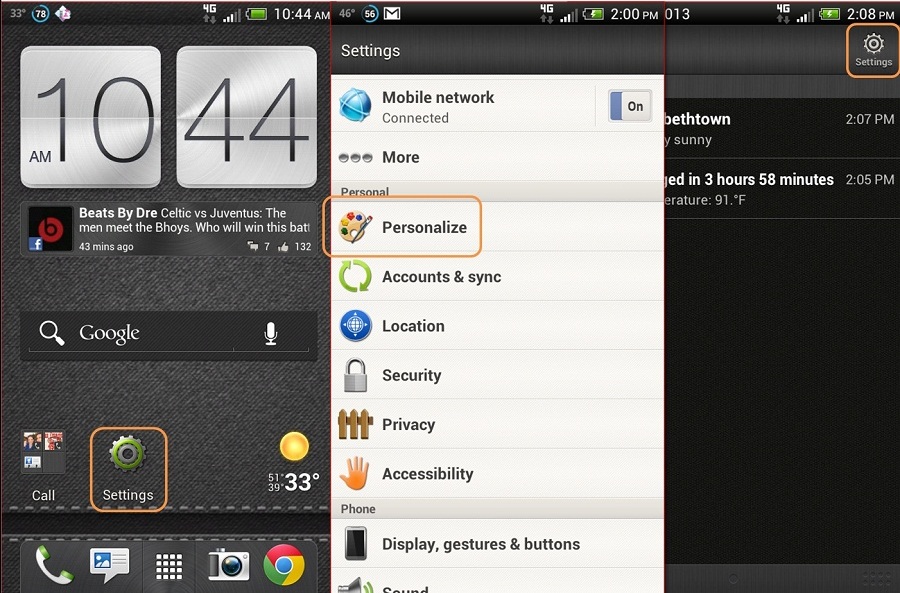


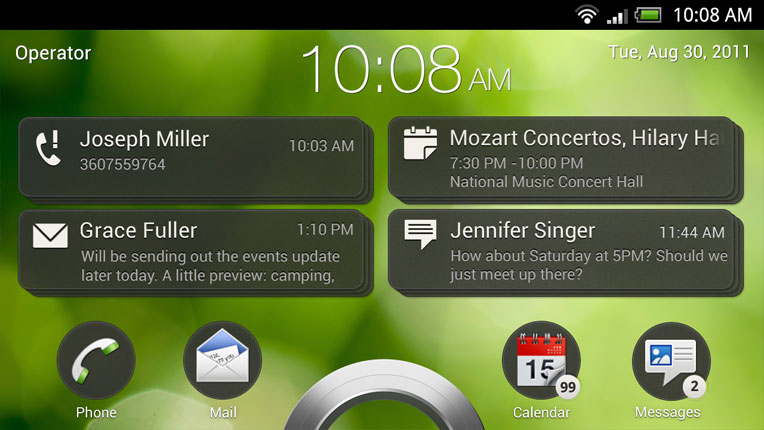

The actual fastest way with cluttering your screen is to make you multitasking button into the menu button on single press and long press for multitasking. with that set up you can just hit menu from your home screen and select personalize.