The HTC One X is the new flagship phone from HTC. It features an amazingly powerful quad-core Nvidia Tegra 3 processor, 1GB of RAM, 32GB of internal storage and a stunning 4.7-inch 720p Super LCD display. Out of the box, the HTC One X runs on Android 4.0.3 with HTC Sense 4.0, but that does not mean that you can’t make the phone better than it already is.
The HTC One X development community has already created a few custom ROMs for the phone and we expect to see quite a few more in the weeks and months to come. HTC Sense 4.0 offers a much improved user experience over previous versions of Sense, but we know that many of you want to test out a stock Android 4.0 build on the HTC One X to see what the phone is capable of when using Google’s unadulterated code.
Disclaimer: Gaining root access, unlocking the bootloader and flashing a custom recovery to the HTC One X will void your warranty and could damage your phone. We are not responsible if your phone is damaged in the process. Proceed at your own risk.
- Go to HTCDev.com and follow the instructions to unlock the bootloader of your HTC One X.
- Download and setup the full Android SDK.
- Download the following files:
- Interim ClockworkMod (CWM) Touch Recovery: Transfer this to the fastboot folder inside your Android SDK folder on your computer.
- CWM-Flashable version of SuperSU: Place inside the sdcard folder on your One X.
- Connect your One X to your computer via USB.
- Shut down your HTC One X. Once it is completely turned off, press and hold Volume Down + Power buttons to boot into recovery.
- Open up a terminal app (e.g. Command Prompt on Windows, Terminal on OS X) and type in the following command:
- fastboot flash recovery r1-modaco-recovery-clockwork-touch-endeavoru.img
- ClockworkMod Touch will now be flashed to your device.
- Now restart your One X and shut it down again. Follow Step 3 to boot into recovery again, except this time you’ll boot into ClockworkMod Recovery instead of your built-in recovery.
- Make a nandroid backup.
- Navigate to install zip from sdcard > choose zip from sdcard and choose the SuperSU .zipfile you downloaded in Step 2.
- From the main menu, select reboot system now.
Source: Redmond Pie















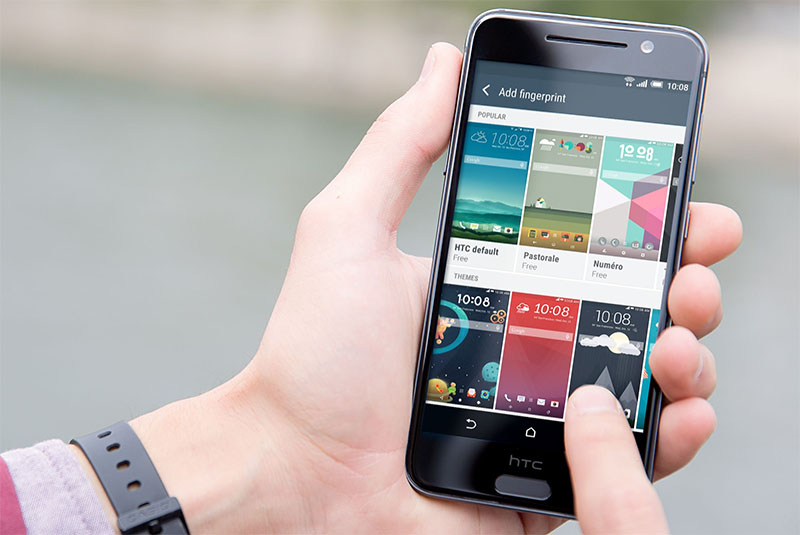
Hello. Does anyone know if you can use an external microphone with the HTC One X?
Not sure, but I don’t see why not. The phone comes with a pair of 3.5mm headphones with in-line microphone for making calls.
do you know if the pins in the 3.5 mm jack are in the same order as they would be in an iphone? as in, could i use ipod compatible headphones in the one x? this wasnt the case for the galaxy s, and was a big pain in the a$$!
Couldn’t say, but I have used the iPhone headphones in HTC phones in the past without any issues and I own a pair of lenovo headphones with incline microphone that work perfectly.
Will using the HTC unlock method void the complete warranty? For example a usual warranty case happens like a speaker breaks, which could not be connected with flashing custom roms in any direction, this case also won´t be covered under warranty? Would make HTC phones much more uninteresting than they were before
Hi im trying to unlock bootloader for htc one x, on inside http://www.htcdev.com to do it, but the htc one x does not appear on the list so i choose all other supported models and then click the green button and nothing happends what should i do?
Thanks.
Nick, have you experienced some green tint on top of the screen (on the slide down notification bar) appearing after making calls? and some parts are flickering too.
It’s awesome in support of me to have a web page, which is beneficial in favor of my know-how. thanks admin
thanks a lot for your instruction! very useful! But I don´t know why the link for downing cwm recovery ask user name and password got a recovery from official site. But anyway thanks a lot for sharing!
got a recovery from official site. But anyway thanks a lot for sharing!