We’ve seen a lot of criticism, of the battery life on the HTC Thunderbolt, and believe it or not many other HTC phones running android, have experienced battery issues. Most users though have little understanding, or the ability to tweak the settings in Android to save battery. People pick up the latest smartphone because of marketing, and what sells the Thunderbolt, that flopping gigantic screen, and the lightning fast LTE 4G data speeds. Now it’s easy in settings to turn off auto screen brightness, and set it to a lower value, also reduce the screen time out, instant battery saving there. The biggest problem for the Thunderbolt is the way Android handles data and of course the phones radio.

Let’s face it, Android is by default set to pull data from everywhere, any app, and all of the native services included in the OS, are sucking in data on a regular basis. So how do you control your data, set most things to be refreshed manually. So the first thing you want to do, is go to settings, accounts and sync, and have a look at your settings. Right at the top you will see two categories, Background data, and Auto sync, uncheck both, you are now lord and master of almost all the data, except the very core data like time, carrier info that is protected within the OS. Some will ell you a good task killer, App killer is also needed as most apps will run on start up, but it’s probably a moot point if background data is turned off.
What would seem to be the main culprit of the Thunderbolt’s battery issue though, is the Radio, the loosely labelled 4G, higher speed radio, seems to be the biggest power vampire on the device. It may seem a little obvious, but if you are not in a 4G coverage area, you might want to scale down to 3G reception to save power. As always, there are lot’s of hidden that are not obvious, so you can change your Thunderbolt to 3G
Someone over at the AndroidCentral forums has figured out a way to disable the 4G radio while keeping the 3G radio on, and it’s actually not terribly hard to do, and you can turn 4G back on just as easily.
1. Go to the phone dialer, and type in “*#*#4636#*#*”
2. Go to “Phone information”
3. Scroll down the options and tap on, “Set preferred network type”
4. Select either “CDMA only” or “EvDO only” to disable the LTE radio.If you want to turn LTE back on:
- Repeat steps 1-4
- Select LTE mode
- Go back to the menu and select “CDMA+LTE/EvDo auto”
Sometimes you just have to look around a bit to get the best out of your handset if you are a power user! Or even a casual user. One of the reasons why carriers like smartphones, is that it’s a easy revenue source. People buy them on the strength of technical specs, and not their understanding of how the device will work in the real world.
Via IntoMobile












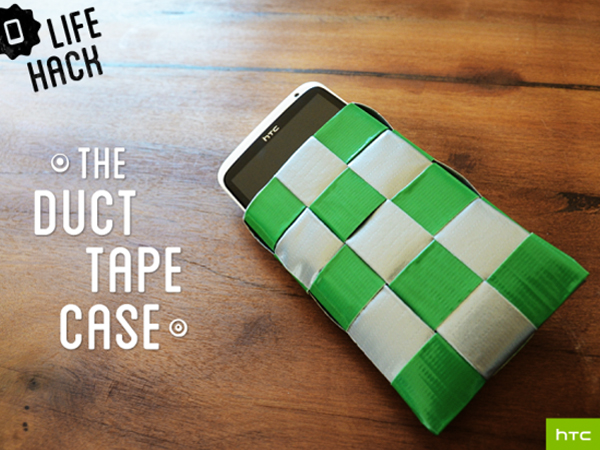


Hate to say it, but this doesn’t save battery. It’s just a placebo to make you think you’re saving battery. I did this after two days of having the phone and it hasn’t made a difference yet. Still get about 12 hours, either way.
Unfortunately, having gmail and google calendar update as received is a requirement for me, and one of the reasons why I wanted an Android smartphone in the first place. I want my device to stay in touch; when I update my calendar on the web (or have someone add an event), I don’t want to go through the step of a manual refresh. JuiceDefender may be a good choice for this, though.
It’s useful to have a way to turn off LTE, if that actually works, but HTC should have baked that into a widget on the device, IMHO. It’s early, of course; this is the first LTE phone, so let’s hope that this gets better as more devices hit the network.
If your gettin 12 hours, thats pretty damn good, and you must not use your phone much, lucky if mine lasts 4-6 hours.
I’m with you AJ, twelve hours is pretty damn good. I bought my TB the day it came out, and yesterday was the very first day that I had the phone and got at least 12 hours of use. I can’t seem to figure it out. I have a day like yesterday when it seems to last a long time, then today, I lose 25% of my power in about 2 hours without even picking it up.
I would not consider 12 hours evidence of a placebo, I’m a heavy user, and if I get 9 hours out of my mozart, I’m lucky. I apply the same sort of settings on WP7 as I do on Android. and it’s hard to pin down, Apps have their own settings for sync, you need to minimise those as well, the post though was meant to be a general guide, and an awareness prompter. Look at what’s running and what it’s doing.
What is the point not to use the 4G network if U spent the money to purchase the 4G phone?
every time I check the battery usage stats, it’s the display that’s using up the most power by a wide margin (all other processes are just a sliver of the display usage).
So how is the sync setting or the 4g/3g setting really going to have any significant impact?
…and I should say, yes, I’m using it at less than max brightness and timeout.