T-Mobile G2 owners should keep a close eye on their handset today as T-Mobile has started rolling out an OTA update. The new build (version 1.22.531.8) will include some bug fixes, improve data connection reliability, resolve random handset freezes and reboots in addition to enabling Wi-Fi calling. The update process takes less than 10 minutes from the time you hit the Restart & install button till the T-Mobile G2 is flashed and rebooted.
Though Wi-Fi calling is the only new feature listed in the update, we did notice that once our G2 booted back up it now has a clicking sound when you unlock the screen or when you press the power button to turn it off.
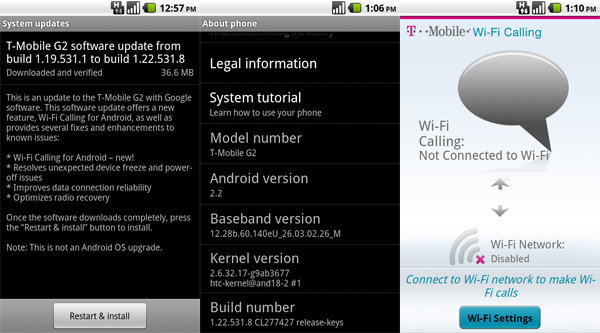
Note: we’d like to point out that the VISIONary app for temporary root still works after the OTA update is installed.
Anyone not willing to wait for T-Mobile to push out the update for their G2 can always download and install the update manually. Simple follow the seven simple steps below, but don’t blame us is things don’t work out.
- Download the latest Android 2.2 firmware from Google:e4aaacea73af.OTA_Vision_TMUS_1.22.531.8-1.1.19.531.1_release_signed.zip
- Rename the file to update.zip and place it on your SD card (File update.zip should just be in /sdcard and not any directory or folder).
- Power off your phone then restart it while holding VOLUME UP and the TRACKPAD button and then hit POWER.
- Wait for the fastboot screen to load (screen with skating Androids). Use the VOLUME keys to navigate the menu to BOOTLOADER and then RECOVERY. Selections are made by pressing POWER.
- When you see the “/!\” symbol, press the VOLUME UP and POWER button at the same time to display the options. You should be presented with a menu and one of the options should be “Apply sdcard:update.zip”.
- Use the VOLUME DOWN to navigate to “apply sdcard:update.zip” and select it by pressing POWER.
- Wait 5-10 minutes for the update to install and then reboot your phone when prompted.
Thanks to androidandme.com for letting us use their installation instrauctions for the T-Mobile G2 update.














I followed your steps, but not forward to the 3rd step. I turn of the mobile and restart the mobile according to step 3. Nothing happens , no menu showed up. Please help me on updating, please mail me the process on sudeep_tamrakar@msn.com
thanks
sudeep
do you know if this will fix the fact that my G2 is bricked (doesn’t see any networks) after I succesfully unlocked the phone?
probably not
when I download the file, it shows up as a directory with the following folders (system, patch, META-INF) and files (fotaBoot, firmware.zip) – should i just rename the firmware.zip to update.zip and forget the rest? Thanks.