Google’s official Froyo build is finally rolling out to Nexus One owners. Late last night, Google started rolling out the latest OTA update to the At&t and T-Mobile versions of the Nexus One. Nexus One owners can simply wait for the update notification to hit their handsets or navigate to Settings > About phone > System updates to see if the update is available. One trick that seems to work with other Android phones to force an OTA update is to simply change the date settings forward on your handset.

Starting today, Nexus One users will begin to receive the Android 2.2 (codenamed Froyo) over-the-air software update on their phones. This update provides some great new features including support for making your handset a portable hotspot and support for Adobe Flash within the browser. For a complete list of everything we’ve included in Android 2.2, please see the Android 2.2 Platform Highlights.
In order to access the update, you will receive a message on your phone’s notification bar. Just download the update, wait for it to install, and you should be all set. This update will be rolled out gradually to phones – and most users will receive the notification by the end of the week . We hope you enjoy these new features.
If you simply can’t wait, follow the steps below to download and install the update manually.
- To go from FRF83 to FRF85B download this file, rename it update.zip and flash it.
- To go from EPE54B to FRF85B download this file, rename it update.zip and flash it.
To manually install Android 2.2 FRF85B on the Nexus One, perform the following steps:
- Download the official Android 2.2 firmware for your current build (see links above)
- Copy the file to your MicroSD card and name it update.zip (Pro tip: not update.zip.zip)
- Power off your phone.
- Hold down the VOLUME DOWN button and power it back on.
- The phone will now search for files like PB00IMG.zip, etc. This is normal. Scroll down to recovery and press the POWER button.
- When you see the “/!\” symbol, press the POWER button and the Volume Up button at the same time. You should be presented with a menu and one of the options should be “Apply sdcard:update.zip”.
- Use the trackball to navigate to “apply sdcard:update.zip” and select it.
- When you see “Install from sdcard complete”, select “reboot system now”.
Source: Nexus One Blog, Android and Me











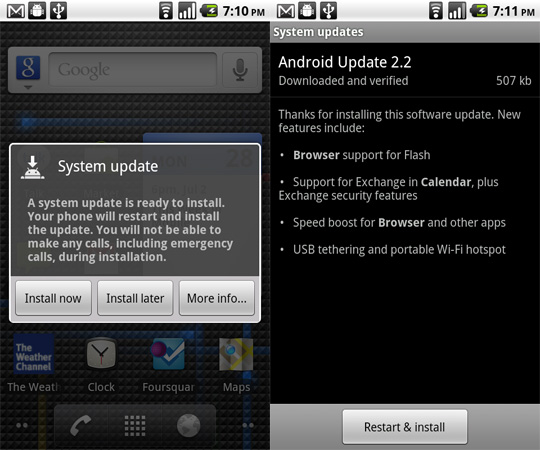

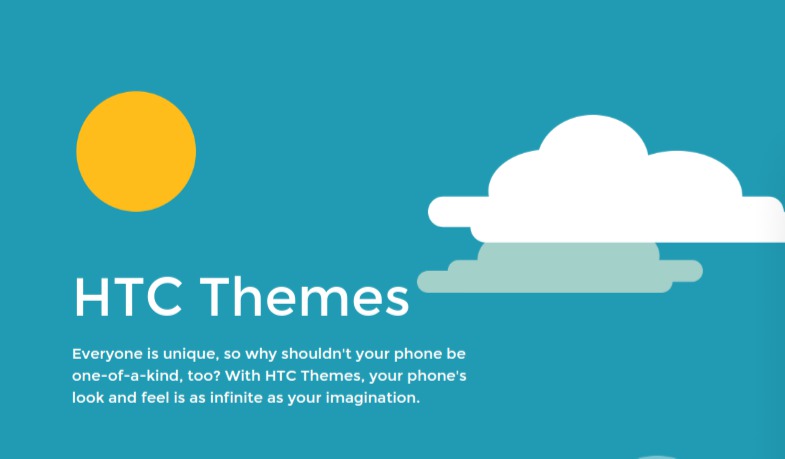


Hi..
My Build number is ERE27..so I tried the second link to download.. that link is not working.. and it pops up a message saying..
Google Error
Not Found
The requested URL /packages/passion/signed-passion-FRF85B-from-EPE54B.75b107d6.zip was not found on this server.
since it still not available as OTA , please help me to get it done
tks
While THE LINK IS dead here, for ERE27, you can get it from following link:
http://www.google.co.kr/url?sa=t&source=web&ct=res&cd=1&ved=0CCQQFjAA&url=http%3A%2F%2Fwww.mediafire.com%2F%3Fk0z44zkjv5z&ei=ffv_S7bSBsyXcbqgyJcK&usg=AFQjCNHQ8N9q6BsditrQxpNsIMeWaGRqBA&sig2=YqufpsUJlD0EhlU0nzPCyQ
just download it and follw the steps
hi.
after downloading Android 2.2 OTA, phone restarts and displaying a message
Build : RA-nexus-v1.5.3
Finding update package…
Opening update package…
Verifying update package…
E : No signature (411 files)
E : Verification failed
Installation aborted
please help
Thanks