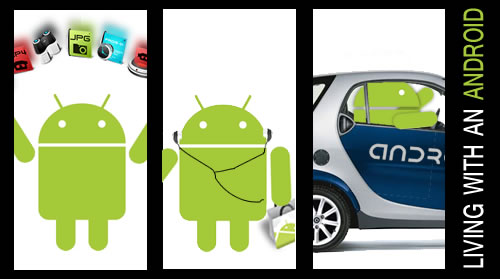
As many of you know, I typically don’t write my own handset reviews. I’ve come to the conclusion that with the thousands of tech bloggers on the web, all the things I love and hate about each device usually gets picked apart by a few dozen writers before I’d ever get a chance to do so. The past few days I have been scrawling through google searches, trying to find a review on the T-Mobile G1 from someone who’s had it since day one and has used it as their main device since then. To my surprise, there was very little out there. I stumbled upon a few reviews with title like “A week with the T-Mobile G1” or “Should you switch to the G1?” but nothing from someone who has actually lived with it and watched it grow over the past few months. So here it is… Living with an Android: my first three months with the T-Mobile G1.
On September 23, 2008, the T-Mobile G1 was officially announced. The price was set at $189.99 with a new two year contract with T-Mobile and the G1 was scheduled to launch on October 22. I had already been blogging about Android and the G1 (aka the HTC Dream) for months, but now the whole world knew that Google was poised to take the mobile industry by storm. I placed by pre-order for the G1 as soon as the press conference was over. Like a lot of people, I ran into a few glitches while trying to place the order. By mid day, I had received my e-mail confirmation from T-Mobile, letting me know that my new G1 would arrive at my door by October 22.
Over the next few weeks, I spent a lot of time on various Android forums, discussing and reading all the latest rumors, suggesting application ideas, and getting to know other people who were going to have the same phone. I had planned to skip work the day my G1 was supposed to arrive since UPS told me that I needed to sign for the package. To my surprise, the phone arrived on my door step a day early, no signature required.

Like most tech junkies, I unboxed my new toy with the greatest care, enjoying every moment. I had played with the G1 in a T-Mobile store already, so I had already come to a few conclusions about the look, size and weight. The very first smartphone I owned was the HTC Magician. That phone was quite heavy and it was only slightly smaller that the T-mobile G1. The fact that the G1 has a slide-out QWERTY keyboard packed into it’s design was a big plus and shows how far we’ve advanced over the past 3 years. But my latest phone was the HTC Touch, which by today’s standards is still one of the smallest Windows Mobile phones on the market, so handling the G1 and walking around with it in my pockets was a bit of a step back.
Quick Android overview
For those of you not familiar with Android of the T-Mobile G1, the phone’s UI features a desktop that slides to three different panels. Just like your computer desktop, you can add program icons, widgets, and change your background image to customize the look of your G1. Some people have compared it to the iPhone’s interface, but there are some clear distinctions between the two. The iPhone only lets you add a custom image on your unlock screen, once you get to the desktop area with all your apps, the background is black. At the bottom of the Android desktop you see a tab that you can slide up to reveal all the apps installed on your handset. You can leave your apps here or drag the ones you want onto your desktop. At the moment there are three widgets that can be added to the desktop (Google’s working on adding additional widget support in the future). The clock widget displays a large analog click, the search widget shows a Google Search bar, and the picture frame widget allows you to add your favorite pictures on top of your desktop wallpaper.
My initial impression of the Andoid interface was favorable. It allowed you to do a fair amount of customization, but having used Windows Mobile for the past three years, I had grown accustomed to having a lot of data displayed on the main home screen. Android chose to hide most of your data away so that it would only display when you needed it, rather than having it front and center at all times. Android created the window shade to house all important information and notification. Similar to the top menu bar in Windows Mobile, the Android window shade shows and digital clock, battery meter, Bluetooth, GSP, and cell reception. However the differences can be seen when you receive a notification. If you get an sms, calendar notice, or new e-mail, little icons pop up on the top left of the window shade. But rather than trying to click on the little icon like in WM, you simply place your finger on it and drag it down. This opens up the window shade and reveals some additional information on the notification you received. Simply click the notification you want to view to open the corresponding app.
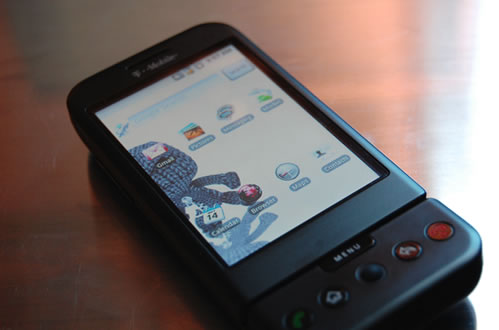
First impressions
As always, holding a new phone in your hand is exciting, but the T-Mobile G1 was a bit different. Knowing that it was the first Android handset was exciting simply because I felt like I was at the birth of something that I knew was going to grow into a huge success. The interface was snappy and very user friendly. There was some disappointment though when I opened up the Android Market for the first time. There were stories on the web about thousands of apps submitted for the Android challenge, but the Market only has a dozen or so apps to choose from. After installing them all I quickly realized that memory usage was going to be an issue on the G1. One of my biggest irritations to this day is that all applications are installed on the G1’s on board memory chip. Unlike Windows Mobile, you don’t even get the option to choose where you want your apps to be installed at. Another frustration was that Android dos not ship with a File Browser. I realize now that both of those features are missing because Google wanted to make the OS an user friendly as possible. Yes, the main memory can run low pretty quickly if you install 40-50 apps on it, but most people will never really use that many and they could probably care less or wouldn’t know what to do if they were given the option to install their apps in another location. Eventually, several different app developers released their own file browsers on the Android Market so that the power users could browse through all the folders to their hearts content.
Living with the G1
The G1 has changed they way I go about my daily routine. In the past, I would wake up, walk over to my PC and check weather, RSS feeds, and news. That has all changed now. Once the alarm on my G1 wakes me up, I use the weather.com app to check my local weather (I even watch the short 30 second video of the forecast), check my tweets, RSS feeds, and then check the Market for any new apps that may have rolled in while I was sleeping. The G1 saves me about 10 minutes in my morning routine which now allows me to sleep in an extra 10 minutes.
Having Gmail completely integrated into the G1 is a good thing and a bad thing. The application works flawlessly. As soon as I get a new email, it shows up on my G1. If someone sends me a quick message I need to reply to, I just slide open the keyboard and send them a message right back. I have had a few friends ask me why I’m checking my personal e-mail “All the time” while at work. I just smile and show them my new toy. However, there is a downside (at least for me) to constantly having Gmail at my fingertips. When I get messages that are a bit longer or I need some time to write out a good reply message, I simply postpone it for later when I’m on a computer. The problem is that later never comes. When I get computer time, I forget to go to Gmail since I know I’ve already read all my messages. Most likely this is a personal issue, but I’m sure there are other T-Mobile G1 users who have realized the same thing.
When I’m out shopping, I’ve come to realize that ShopSavvy is my new best friend. It uses the G1’s 3.2MP camera to scan bar codes and then uses the web to find the cheapest prices online and nearby stores. I’ve used it at Best Buy a few times and since they have their price matching guarantee, they’ve honored the prices for local retailers that have shown up on ShopSavvy. My G1 has actually paid for itself by shopping this way.

Like the iPhone, the G1 is a media centric handset. The G1 ships with a decent mp3 players, but the Market is teeming with additional apps for watching video file, streaming music and video and more. Naturally, Google chose to include a YouTube app on the G1, but apps like imeem, and LastFM allow you to stream internet radio. You can use them to create your own music stations and they automatically learn what type of music you like. One of my favorite music apps is TuneWiki. It combines an mp3 player, YouTube videos and Google Maps to give users a social music experience like no other. You can search for music. If you don’t have it on your phone, it will find the YouTube music video for that song and play it for you. But the best thing about it is that it shows the lyrics on top on he video (or album art if you have the song) in sync with the music. Just think of is as your own personal karaoke machine you can carry around with you all the time. The latest media app to show up on the Android Market is probably my favorite. The people behind the TED (Technology, Entertainment, Design) conferences have put together an app that streams audio and video casts from their TED TALKS events from over the years.
My lunch breaks have always been quite boring. I work in downtown Minneapolis, so I would always go for a short walk on my breaks since the skyway system seems to connect every building in a 15 block radius. Now I find myself playing some of the location based games that are on the Market. For a while I would play Parallel Kingdom for 30 minutes every day. In order to kill more wolves, trolls, and stags, I would find myself walking an extra ¼ to ½ mile so my character could uncover new areas and get more gold.
Overall, the G1 has made a significant positive impact on my daily routine, saving me money, time, and keeping me entertained when there’s nothing else to do.
Hacking my g1
One of the main reasons I ever started using smartphones was because I wanted more control over how the phone worked. The Windows Mobile platform was flexible enough to do pretty much anything you could imagine. A few weeks after the first iPhone was announced, my HTC Magician was tweaked and customized to look like the iPhone. The fact that the Android OS is open source means that programmers, developers, and hackers are able to tweak the software to their hearts content without having to worry about the big OS gods (Microsoft, Nokia, RIM, and Apple) unleashing their furry onto them. But the T-Mobile G1 was a bit different than what was expected. Though Android is OpenSource, the version that shipped on the G1 was completely locked down by Google and T-Mobile. It’s not that Google wanted to discourage developers from making their own tweaks to the system, but that T-mobile wanted to keep their customers safe from potential system hacks. Right away, the race was on to get root access to the Linux kernel on the G1. Fortunately, Google has left a back door open when they shipped the G1 (which they fixed within a day or so). T-Mobile pushed an over-the-air update to all G1 handsets, but some chose not to take the fix and were rewarded with root access.
At the time, there were no real advancements that warranted not to run the update. But in the past week, I took the plunge. Getting root access is a fairly simple process that takes about 30 minutes from start to finish, but it’s not something for the faint of heart. All over the web you can find horror stories about how different people have ruined their G1 due to a simple mistake while trying to hack their phone. But once you have access to the kernel, that’s where the fun begins. One of the first root access hacks for the G1 was the ability to use the phone as a tethering device. Since then, developers have added multi-touch support, and now there’s a gaggle of designers working furiously creating different themes for the Android UI on xda-developers.
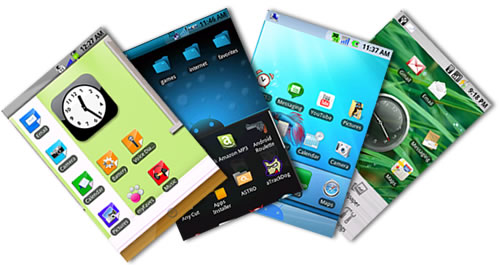
The current multi-touch hack on the T-Mobile G1 is very limited. The drivers for the screen do not allow as much functionality as the iPhone has, but it does allow zooming functionality on maps, browser and images. Since the G1 does not have native multi-touch support, no developers have released any of their games or apps that can take advantage of this new hack.
Final thoughts on the G1
The G1 is probably the most impressive phone I have ever owned. It’s comparable to the iPhone in functionality, but I’m sure most G1 users would trade in their Android phone in a heart beat if Android got ported to the iPhone. Other than the bland exterior design, the G1 offers a truly unique user experience that is hard to match. We are still right at the very beginning of Android’s life. As more Android phones reach the market, we will see more robust apps and increased functionality for the G1 in the months to come.














