The HTC One max is the biggest smartphone produced by HTC and also comes with an accessibility feature that is at the forefront of its integration with mobile platforms; fingerprint scanning. After reading HTC’s description of the fingerprint scanner we wanted to get further in-depth with the feature and its functionality.
Maximum convenience at your fingertips
The average person checks their phone multiple times a day, so the HTC One max welcomes a new era of convenience and advanced functionality thanks to a built-in Fingerprint Scan feature. Located on the back of the device, the fingerprint scanner allows users to lock or unlock the screen and quickly launch up to three favourite applications by assigning an individual finger to each.
–excerpt from HTC One max press release
What is a fingerprint scanner?
It’s amazing to think that no two people have the same fingerprints and each finger on your hand has a different design than the others. The fingerprint scanner is a digital biometric device that basically records a user’s fingerprints and compares any new scans to what has been pre-recorded looking for a match. When the match is found the phone can unlock and/or launch specific applications.
Fingerprint scanner on the HTC One max
The fingerprint scanner on the HTC One max is located in the upper center on the back cover just underneath the UltraPixel camera. The location of the scanner is somewhat convenient for the user to unlock, because when in a natural holding position at least one finger is near the back center of the phone unless the phone is docked. In the case of a docked phone or leaving the phone on a flat service HTC offers an alternate password based-method for unlocking the Android lockscreen. The password is set during the configuration process and requires the user to enter an alpha-numeric password with a minimum of four characters consisting of at least one number or one letter. The scanner felt too close to the camera and I usually wiped my finger over the camera lens before scanning my finger to unlock the phone.
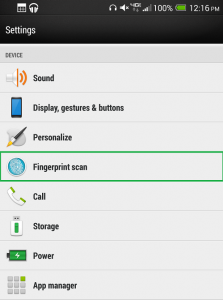 Before you can start swiping fingers you must enable the scanner in the Android settings. While in Settings you will see an option on the main menu for the Fingerprint Scanner. You can pick one of the ten fingers graphed on the screen and then follow the onscreen directions to scan your finger that matches the one you selected on the graph for recognition. During this process you can set the action to simply unlock the phone or to launch an app as well.
Before you can start swiping fingers you must enable the scanner in the Android settings. While in Settings you will see an option on the main menu for the Fingerprint Scanner. You can pick one of the ten fingers graphed on the screen and then follow the onscreen directions to scan your finger that matches the one you selected on the graph for recognition. During this process you can set the action to simply unlock the phone or to launch an app as well.
The fingerprint scanner has two functions:
- Unlock
- Launch apps
To unlock the HTC One max with the fingerprint scanner enabled you first have to press the power button to wake the phone up and then you can swipe a pre-configured finger from the top to the bottom of the reader. You can also use one of the common quick launch buttons at the bottom of the lockscreen or just drag the clock on the lockscreen up and then swipe your finger to jump to that app or folder.
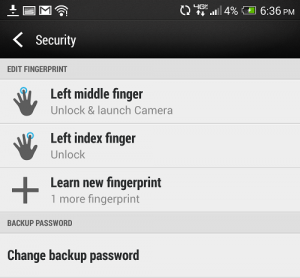 To launch apps from the HTC One max you can pre-define three fingers to launch apps and you select which app to launch when those fingers are scanned. For instance, your left index finger could launch the camera app and your right index finger could take you directly to the phone dialer or which ever app you prefer.
To launch apps from the HTC One max you can pre-define three fingers to launch apps and you select which app to launch when those fingers are scanned. For instance, your left index finger could launch the camera app and your right index finger could take you directly to the phone dialer or which ever app you prefer.
Recording my fingerprints for the unlock feature was simple and most of my attempts to unlock were recognized; even from not-so-straight angles. One day I tried to add one of my four year old son’s fingers as an input so he could unlock the HTC One max and play his favorite game. We tried several times, but could not get the scanner to acknowledge his scans so I think people with very petite fingers could have a problem using this feature. I halfway don’t expect someone with little fingers to find the HTC One max as an attractive option when selecting their next smartphone so it’s probably not a big concern.
Expectations
The fingerprint scanner on the HTC One max is an interesting addition of useful technology, but we feel that HTC left it a little underutilized putting the scanner on the boarder of gimmicky tech and here are some suggestions that we would like to see added as an HTC app or integrated with Sense if necessary for maximum interaction.
- Use as a trackpad; Since the index finger was so naturally close to the fingerprint scanner while using the HTC One max to catch up on the latest news in Blinkfeed or skimming through an article in the Chrome browser or stalking friends on Facebook it would be convenient to be use up, down, left and right gestures with the scanner for page navigation. Another added benefit would be a double-tap to select or launch an item from whatever interface you were in. What if you could pause and play audio play-back by tapping the scanner or even navigate to the previous or next track by sliding a finger across the scanner? How great would it be to use the fingerprint scanner as a trackpad when playing a fast action shoot game or a thrilling car racing game?
- Increased input memory (multiple fingers for more tasks); Like most of the readers out there, I have 10 fingers and I would appreciate the fingerprint scanner on the HTC One max more if I could configure tasks for more than three fingers. During my evaluation I used my left index finger as my primary unlocker, but in some cases I had the One max in my right hand so I configured my right index finger to unlock the screen as well. This left me with one more input for use with a favorite app to launch upon unlocking, but I would prefer to have at least six to eleven inputs so I could even set one up for my wife to unlock my phone while I’m driving or for something urgent.
- Additional backup unlocking methods; I was disappointed with the alternate method for unlocking the HTC One max when I didn’t want to or couldn’t use the scanner, like if I had gloves on. Pecking the keys on the keyboard took much longer for me than I would like to get my phone unlocked and I would have preferred to use a pattern as a backup instead. A multiple choice option like Face Unlock, Pattern, Pin or Password would be nice for future enhancements to the fingerprint scanner backup. At the very least I would have preferred the password requirements to be removed or reduced to not require an alpha-numeric password. A four digit pin would have been acceptable to me.
What are your thoughts about the fingerprint scanner on the HTC One max? Is the scanner a good selling point for you when comparing the One max with other large screen smartphones on the market? Is this a trend we should see in the next generation of the HTC lineup?











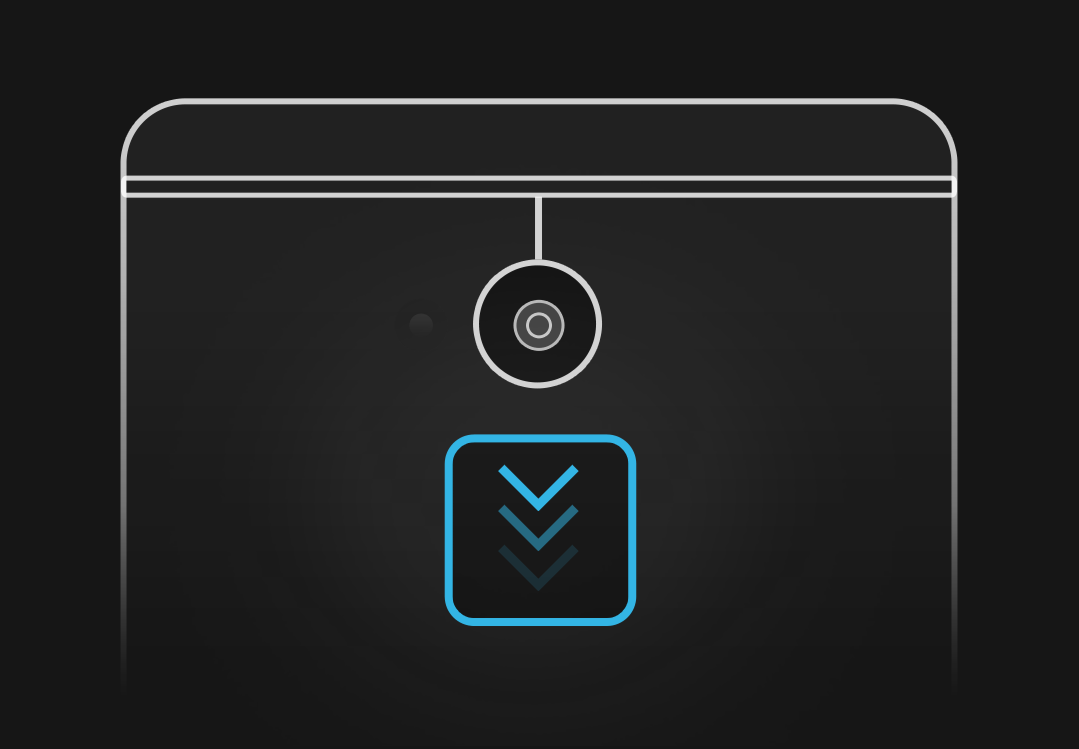
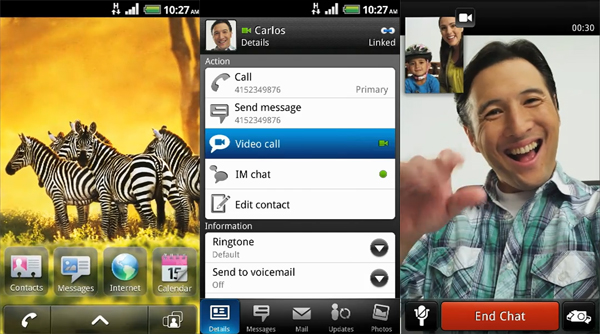


I want to protect my phone with finger print unlock. please help me