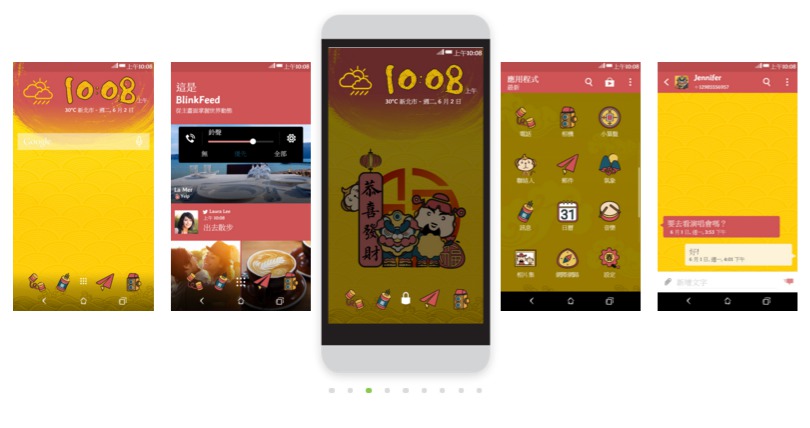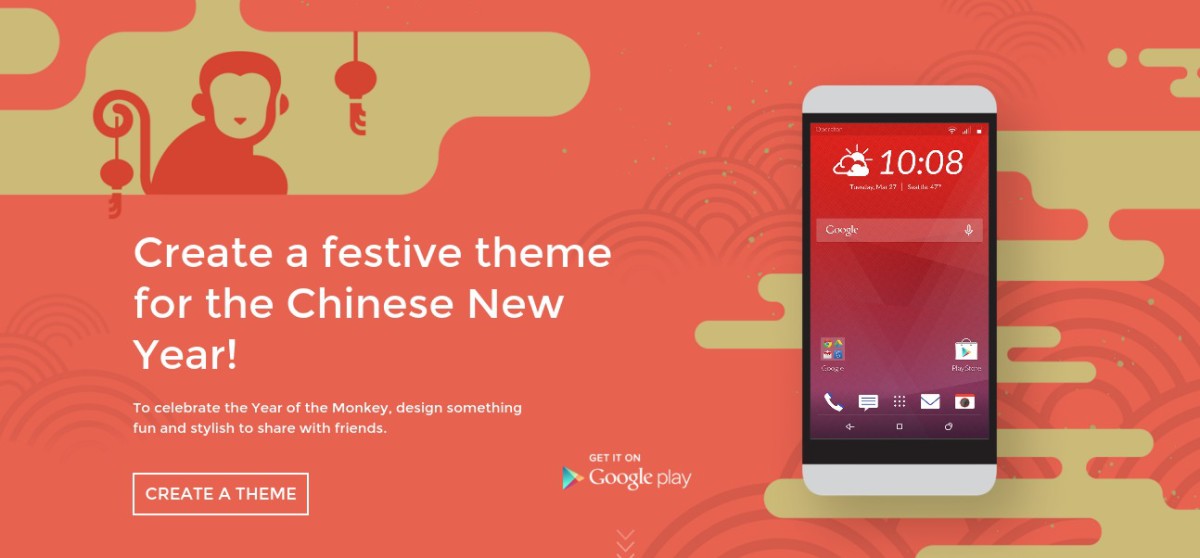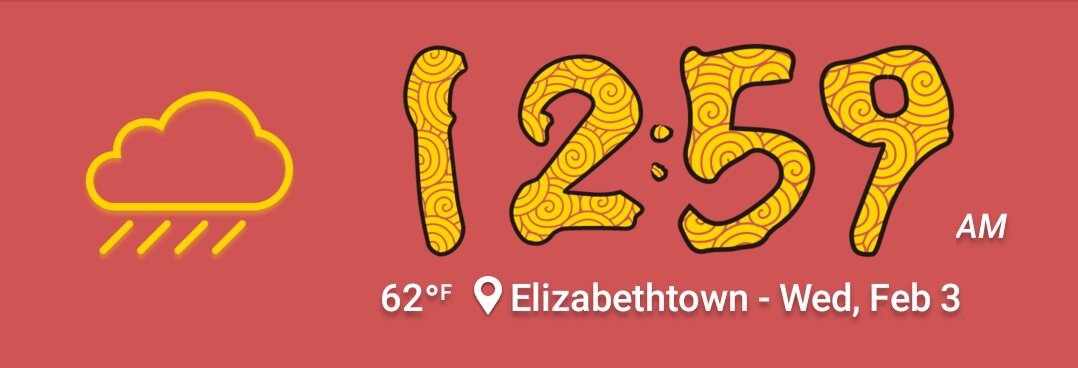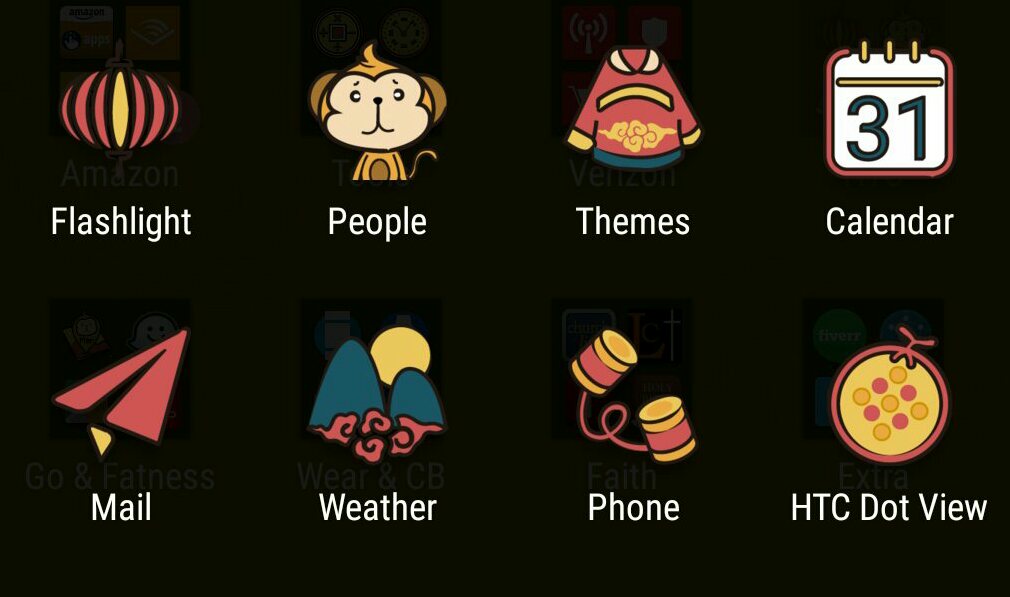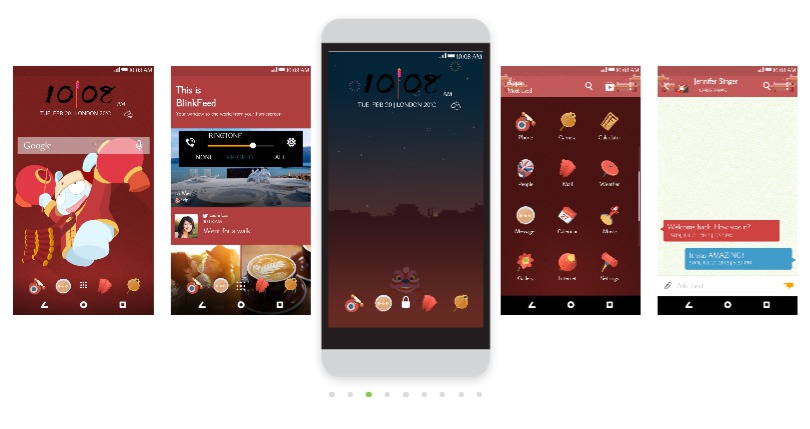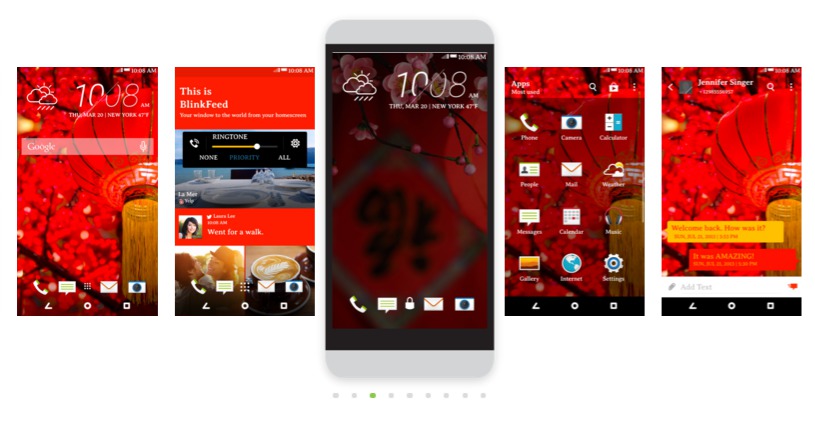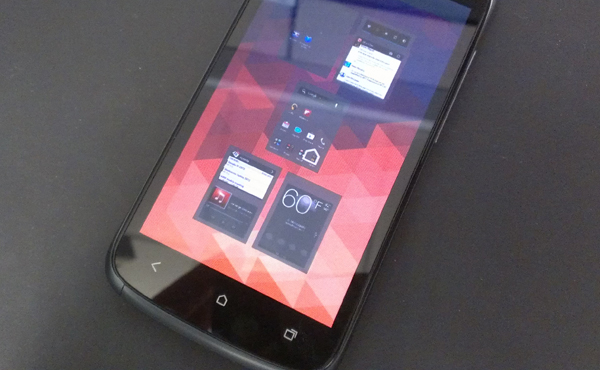Welcome to the HTC theme of the week, a series where I spotlight a theme I’ve found in the HTC Theme app, from a user I follow, a recommended theme, or eventually ones I’ve made myself. The Themes app runs on phones with HTC Sense 6 or higher and has a huge gallery of user contributed designs with custom wallpapers, icons, sounds and more.
This week HTC pointed me in the direction for the type of theme I should review. In a recent email campaign HTC recommended I create a stylish theme to celebrate the Chinese New Year. That prompted me to search the HTC Themes app for any cool themes with a similar focus and sure enough, I found a few that I’ll review or list below.
Chinese New Year 2016 theme pros
While I saw three CNY themes, I chose to review one by a designer I haven’t seen before and also one that is very detailed and to my liking. The Chinese New Year 2016 theme has a festive HTC Clock and Weather widget along with some icons that go well with the entire theme. This theme even comes with a pair of sounds, one of which had a good ring to it.
The color scheme is a little bright, but the design and texture of the wallpaper really justify the sunny colors. The app icons have complimenting color schemes in their design and really the theme just dances well on the screen.
Chinese New Year 2016 theme cons
If you’re looking for a great theme to celebrate the Chinese New Year this is a great selection. The one thing I had against this theme is that the notification tone was too soft and it was a bird chiming. That’s similar to my twitter tone so I’m sure how you could see what I didn’t like it.
About the theme designer
Nan Lin has only two themes approved in the HTC Theme app and today’s highlighted theme is their latest design to land in the gallery. This theme has been download close to 2000 times so let’s give Nan some support before the Chinese New Year arrives by clicking on the theme link below.
About my theme review criteria
When selecting themes to review in this column I look for themes that are complete and look like they have a lot to offer.
So what does a complete theme look like?
A complete theme has a collection of wallpapers, as many custom app icons as possible with the rest styled and/or textured, custom weather and clock icons, custom soft keys, modified keyboard, custom fonts, and unique sounds.
That’s a lot of features, but to me, that encompasses a theme with all the bells and whistles. Not all themes I review hit all the marks, but they at least have several of the items mentioned above. I do this in an effort to show you the creativity of the designers uploading to the HTC Theme app.
Theme of the Week: Chinese New Year 2016
Bonus Themes
As promised, I bring you a couple of bonus themes I found when searching for the keywords Chinese New Year. I wanted to give users some options and to highlight those out there that took the time to offer something for such a specific occasion.
Chinese New Year, Justin Patrick
If you like the theme reviewed above chances are you’re gonna like this them added by Justin Patrick, a season theme designer. A lot of his themes are converted from MIUI themes and rightfully so give the creators credit when he adds theme to this gallery. This is a great theme and I really liked the notification tone.
Chinese New Year, Li Bin Hang
Li Bin Hang’s theme has been in the gallery a few more weeks than the others and isn’t the most feature rich of themes, but it does have a stunning wallpaper and it’s applied to different areas of the phone those Sense 7 users will get to see.
Tapping the link above on your mobile will take you to a web browser and you may need to try the following item in order to see it in the Themes app:
- After you click on the link make sure you are *logged in at the top right and then tap the bookmark button near the middle of the screen. Then, on your phone open the Themes app and scroll to the right until you get to “MY BOOKMARKS” and the theme should be listed in there. *Make sure you log into the website using the same Google account used on your phone.
- If this doesn’t work for you, try searching for it in the Themes app: There is a search bar in the Themes app, tap the 3 stacked lines in the top left. Search will be in the grey bar across the top.