HTC has always been awesome about helping users take screenshots of their phones. Before screenshots had manufacturer support there were third party apps that made it possible and in some instances the phone had to be rooted. With the latest version in the HTC One series, HTC brings not only one, but two ways to take screenshots.
I can’t remember if my HTC One S had this feature built in, but both the One M7 and One M8 can snap a shot of the screen using the same method as one found on the HTC One M9. This first option involves the home button and the power button. Pressing these buttons at the same time until you see the screen blink will take an easy screenshot and save the new image in a folder called Screenshots, obvious title right there. This classic method has worked well on both devices and still does with the M9, but it almost always requires two hands to hit the combo at the same time. Even if you’re talented enough to take a screenshot with one hand you’re increasing the odds of dropping the phone and using up that Uh-Oh protection plan HTC is offering.
The second option and newest way to take a screenshot with the HTC One M9 is pretty nice and can be done safely with one hand. This option comes as an added benefit to relocating the power button below the volume buttons and has been used on the Motorola Droid Turbo and possibly other phones as well. The most convenient way to take a screenshot today, with the One M9 is to press and hold the power and down volume buttons until the screen snaps a shot. I don’t have a professional timer, but I’d say this combo produces a screenshot in 2 seconds. The home and down volume buttons will need to be pressed very closely at the same time unlike the power and home button combo which will take a shot after pressing the power button for a couple seconds followed by the home button. This combo feels very natural when handling the phone with your left hand. Use your thumb for leverage on the opposite side and your index and middle fingers to hold down the two buttons momentarily.
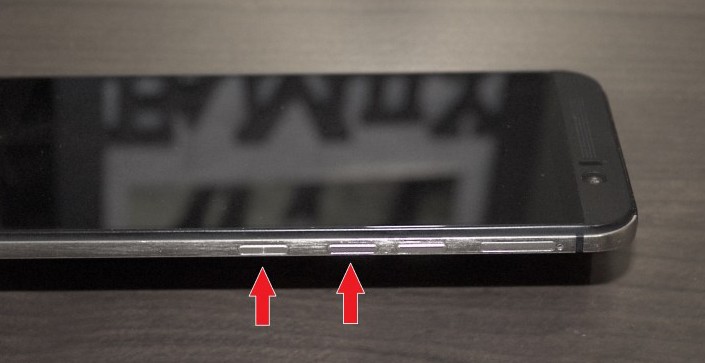 HTC still lets us use both methods mentioned above to snap a shot of the screen, but using the power and volume button feel very comfortable and are my new go-to option for taking screenshots. Have you tried this method with your One M9 before? Which one do you like better.
HTC still lets us use both methods mentioned above to snap a shot of the screen, but using the power and volume button feel very comfortable and are my new go-to option for taking screenshots. Have you tried this method with your One M9 before? Which one do you like better.











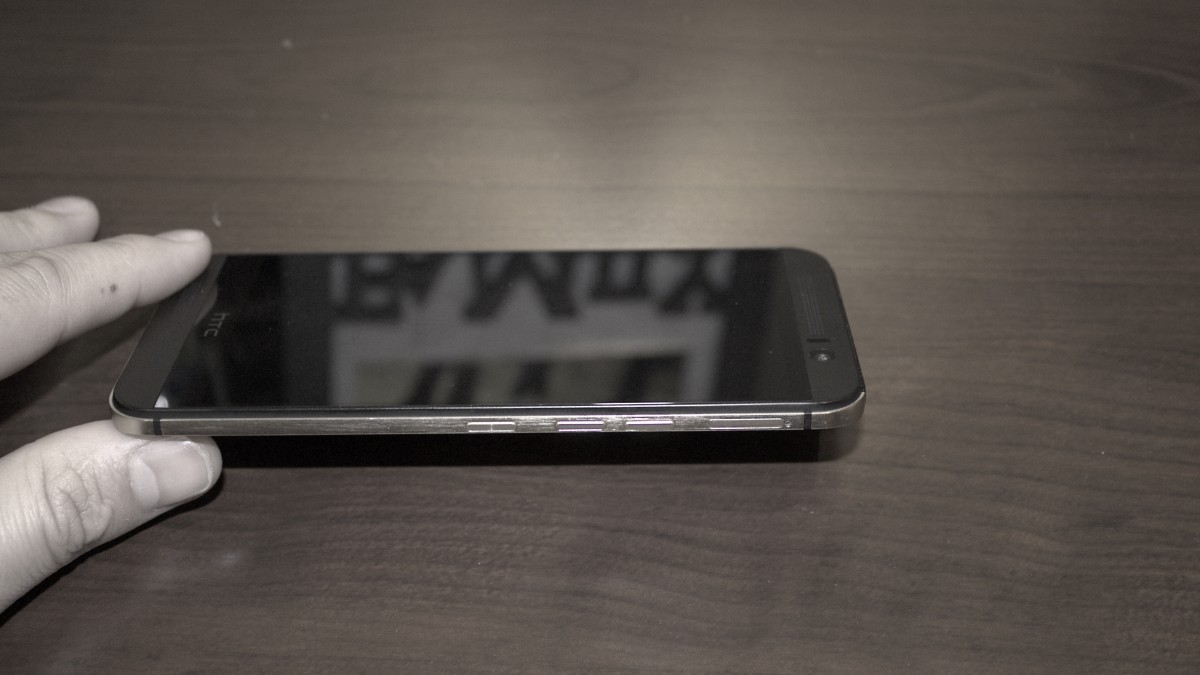
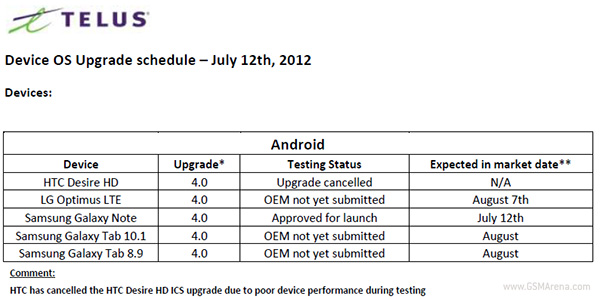
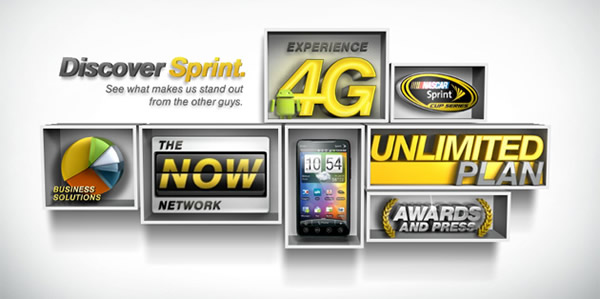


This power and volume down combination jas worked since the One X? I’ve just tried it on mine and it has always been the way I’ve done screenshots on my One M8.
Thanks and confirmed on my M8, but wow, I swear I tried it before and it didn’t work. Never-the-less an oversight on my part. I really like the combo now since the buttons can be pressed with the use of only one hand.
Glad it’s working for you! Read about the above comments – have you checked the settings page for quick toggles? Because I’ve deactivated mine on my One M8. (One X does not have this feature, it only came with Sense 6 or 5.5!)
You’ve missed out one of the easiest ways, that is to put it as one of the quick settings toggle on the notification shade. Something that was available on the M8.
Thanks for pointing this out, but what is the screenshot option called in quick settings, because I still don’t see it. Even if it’s right in front of me!
Bottom right, it’s literally called screenshot
Ah, it’s not on the Verizon Wireless builds for some reason, because your example is clearly defined and I don’t have that option.
Ah that is a bummer, I’m using an unlocked UK version which is thankfully untouched by any carriers.
Andy! Dude!
You’re normally so good but you kinda dropped the ball on this One M8 (lol).
I agree with Kwadwo, I just pull down the quick settings and tap!
I totally did drop the ball on this, because I still can’t find it in quick settings. Maybe you should screenshot it for me!
Power & Down is how I take screenshots on the M7. Always have.