The Android 4.4.2 update with HTC Sense 5.5 for the HTC Droid DNA is now being pushed out to handsets. Verizon flipped the switch a few hours ago, just as HTC had promised on Tuesday. The main 618MB update for the Droid DNA is preceded by a smaller 18.3MB update. Once both files are installed, the Droid DNA will be running Android 4.4.2 with Sense 5.5 which delivers a new version of BlinkFeed, a redesigned Gallery app with new Video Highlight functionality, improved location and battery settings, do not disturb, enhancements to lock screen widgets and a tweaked music app.
Verizon is actively pushing the update to the Droid DNA, but you can try pinging the update servers manually by going to Settings > Software update > check new. Take a look at the full changelog below for a detailed list of all the new features included in the HTC Droid DNA’s Android 4.4.2, Sense 5.5 update.
Will your HTC handset be updated to Android 4.4? Here’s what we think
HTC Droid DNA Android 4.4, Sense 5.5 changelog
BLINKFEED
- New menu delivers quicker access to search and content sources
- Access by swiping from left side of the screen
- Easily turn BlinkFeed on or off
- Perform a pinch-in gesture on the home screen > Then access the Edit screen > Simply tap BlinkFeed ON and BlinkFeed OFF
LOCATION SETTINGS
- Redesigned for ease of use and battery conservation
- Shows estimated battery use of each app
- Offers a master switch that turns all location settings on or off
- Lists which apps are using location services
- New setting enables you to choose between these location profiles:
- High accuracy (most battery use)
- Battery saving (least battery use)
- Device sensors (GPS only)
GALLERY APPLICATION
- Redesigned for easier viewing of different content configurations
- Panels for each configuration (folders, highlights) have replaced the drop-down menu
- Swipe left or right to switch between panels
- Quickly access photos from the cloud and social networks
- Manage and edit Video Highlights easily
- From Events panel, tap desired event, then switch to Video Highlights
- Select desired pictures, themes and music
DO NOT DISTURB
- Cut down on phone distractions during important events
- Block incoming calls: turn off sound, vibration and LED notifications
- Can be set to resume ¿normal mode¿ at a certain time
- To access this feature, go to Settings > Sound > Do not disturb
- Tap on an Event to view all the pictures and videos from a particular occasion
LOCK SCREEN
- The process to lock screen widgets has been simplified
- Swipe left from the lock screen
- Tap the + icon to choose a widget to add to the Lock Screen
MUSIC APPLICATION
- Redesigned for easier viewing of different content configurations
- Panels for each configuration (artist, albums) have replaced the drop-down menu
- Swipe left or right to switch between panelsd













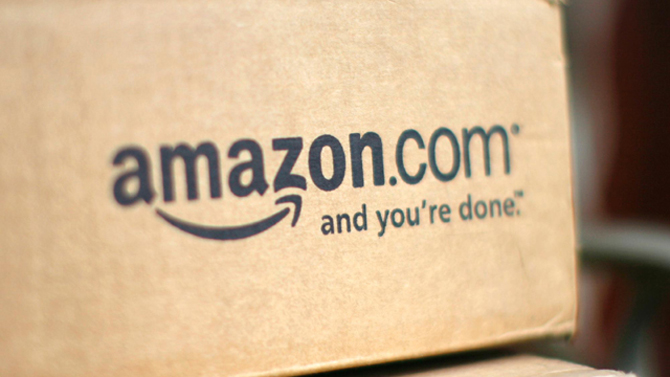


The Wife was happy to get the update 🙂