The HTC One (M8) is by far the best Android device HTC has ever produced and it’s software is top notch, bu that doesn’t mean you have to be satisfied with the stock HTC Sense 6 experience. The development community around the phone is exploding and there are dozens, of modifications which can be made to the device.
But before you jump in and get your feet wet, you’ll most likely have to unlock the bootloader on the HTC One (M8). The process is fairly simple since HTC provides unlock tokens for all of its phones. Follow the steps outlines below and your HTC One (M8) will have an unlocked bootloader in about 20 minutes.
WARNING: Unlocking the bootloader in the HTC One (M8) may void your warranty. HTC will most likely not honor the 12 month warranty on your phone if you experience software related issues. Unlocking the bootloader in the HTC One (M8) will result in a full factory reset. Be sure to create a backup of you picture, videos and any other important information you have on your One (M8) before proceeding.
Before you get started
- Register for an account on HTCDev.com
- Download the following fastboot binary for your OS using the following links:
- Fastboot binary, Linux (Unzip the file before executing)
- Fastboot binary, OS X (Unzip the file before executing)
- Fastboot binary, Windows (Unzip the file before executing)
1. Access the HTC One (M8)’s Identifier Token
- On your HTC one (M8), tap Settings > About > Software Information > More. Tap Build Number until it you see a message that says “You are now a developer”
- Tap Settings > Developer Options > and select USB Debugging
- After powering down, press Volume Down and while pressing Volume Down, press Power holding both buttons to start the device into Bootloader mode.
- Use the Volume down button to select Fastboot and press the Power button.
- Connect the device to the computer via a usb cable
- Open a command prompt: Windows: Start >Search >cmd > click cmd.exe; Mac: Applications >Utilities >Terminal.app; Linux: Terminal
Type in Command Prompt: fastboot oem get_identifier_token - Copy the HTC One (M8)’s Identifier Token
Windows: Right Click > Mark > highlight the block of text > Right click to copy
Mac: use cmd-option to mark and select text
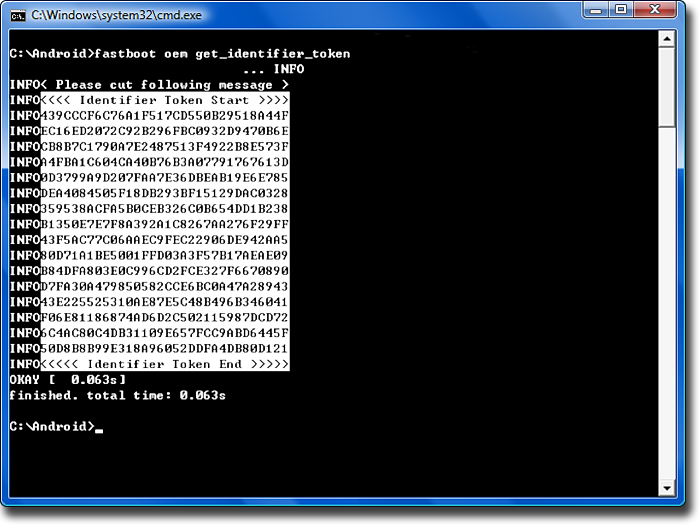
2. Use HTC One (M8)’s Identifier Token to gain Bootloader Unlock File
- Go to htcdev.com and log into your account
- Click Unlock Bootloader icon > Get Started
- Click Select Your Device drop down on right side of page, select “All other supported models” and click “Begin Unlock Bootloader”
- Agree to Legal Terms and click “Proceed to Unlock Instructions”
- Scroll down first page of instructions and click “Proceed to Step 5”
- Paste the HTC One (M8) Identifier Token into text field at bottom of the page, click “Submit”
- Check the email account associated with your HTCDev account, you will receive an email with the attachment: Unlock_code.bin (check your spam folder if you do not see the email in your Inbox)
3. Unlock the bootloader on the HTC One (M8)
- Save the Unlock_code.bin file in the same folder as your fastboot files (For Example: C:\Android).
- In the command prompt type: fastboot flash unlocktoken Unlock_code.bin.
- On your phone you will now see the disclaimer. Use the Volume buttons to highlight Yes (Unlock bootloader) and press the Power button to make your selection.
You’re done! After pressing the power button, the HTC One (M8) will perform a full factory reset. While the bootloader on the HTC One (M8) is unlocked, you will need to install a custom recovery on the phone if you want install a custom ROM or grain root access.
Re-lock the bootloader on the HTC One (M8)
- Connect the device to the computer via a usb cable
- To re-lock your bootloader, in the command prompt, type: fastboot oem lock.
Re-locking the bootloader on the HTC One (M8) will not restore the factory default lock, but will simply re-lock the bootloader so no further changes can be made. If you want to unlock your bootloader again, simply repeat step 3 listed above.
















In step 1.4, when I select FASTBOOK and then press Power, I get a red highlighted FASTBOOT USB, and a blue-highlighted HBOOT. Meanwhile fastboot is saying . When I press power, HBOOT says
SD checking
no gift file
loading 0P6BDIAG.zip
No image!
loading 0P6BDIAG.nbh
No image or wrong image
Here’s a video on how to do this and continue with rooting it if it helps anyone – http://youtu.be/FOaRQoJWWDw
Getting into HBOOT is actually a little simpler than that.
With “Fastboot” switched off in settings, press and hold “Power” until the power menu comes up.
Tap “Restart”. When the screen goes black, press and hold “Volume Down”.
You’re in HBOOT.
Too much complication, i have searched “htc unlock code” at google and find https://www.officialhtcunlock.com/ , did some one use it ?
Regards!
How do I do this on a M8 windows phone?