Many of us are anticipating the arrival of the HTC One (some may already have one) and you might want to consider how you are going to move everything from your current phone to your new One when it arrives. With the HTC Transfer tool, made for any phone running HTC Sense 5 or higher, you can move items like bookmarks, contacts, pictures, videos, messages, and more without the use of any wires between the two phones. As a small note, you will need both phones to be on the same wireless network before you can start, but don’t worry if you are in an area where a wireless network is unavailable the HTC One will enable its hotspot feature during the process to get the virtual connection initiated.
HTC One Transfer Steps
- Download the HTC Transfer app from Google Play to your current phone
- You do not have to wait for your HTC One to arrive before you download this app, but it won’t work until you have the One in your hands. One reason you might want to pre-install the HTC Transfer app is that you might not have a network connection on your old phone if your new One already has an active SIM in it.
- Whatever your current phone is, in our case the HTC One S, it must be running Android 2.3 or higher to be able to transfer using this method.
- Users with phones that have an older version of Android will have to transfer items using a Bluetooth connection or the long way by connecting each phone to a computer to download and upload files.
- The video below starts with the HTC One, but we are starting with the download of the HTC Transfer tool since you can do this before your HTC One arrive
- On your HTC One, go to Settings > Transfer content and then select the option that best matches the type of phone you are switching from.
- This will put the One in pair mode and ready the device to communicate with your old phone.
- Notice this tool can be used when upgrading from an iPhone; we’ll cover this option later.
- If you waited until this point to download the HTC Transfer tool you can scan the QR code provided on the screen of the HTC One or do a search in the Play store for “HTC Transfer”.
- Open the HTC Transfer app on your old phone so it can detect your new HTC One and begin the wizard to transfer your items.
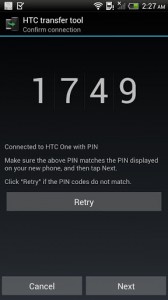 Make sure the pins match once both phones have sensed one another and tap Next to begin the process.
Make sure the pins match once both phones have sensed one another and tap Next to begin the process.- Select the items you want to transfer from your old phone and tap Start when ready.
- There are only a few items listed on this screen, but HTC says this service will transfer over 100 settings from your old phone including your wallpaper.
- Tap Done when the transfer is complete
- Have fun with your new HTC One!
For a better visual of this process, watch the video below from the team at HTC.
The HTC Transfer tool will help you move items from your current smartphone to your new HTC One so you can skip the hassle of tweaking your new phone settings to match those of your old phone. If you are as excited as we are about the new HTC One you have to add the HTC Transfer app to your homescreen today and get ready for action! Sorry to sound cheesy, but we are really giddy over this phone. Don’t forget to send your old phone to HTC for the $100 trade-in rebate we hope you signed up for.











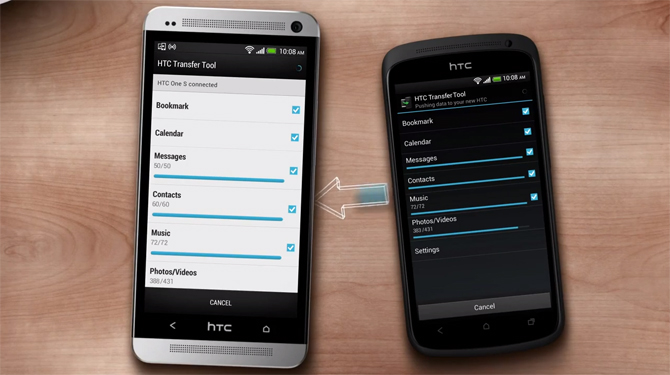




Honestly, I sorta wish this were written in the context of Android and Google cloud services, which I’d prefer not getting involved into the backing up process. In other words, most of us are actually SOLELY interested in the HTC Transfer Tool for issues that are UNRELATED to Google services/apps.
Why is Blackberry a tagged word here? Google brought me here and the HTC Transfer tool doesn’t run on Blackberry. Why don’t you add Guitar and Chevrolet as tagged words as well? Thanks for nothing.
Because the transfer tool can import contacts, calendara, messagea, and bookmarks from Blackberry phones
No it can’t