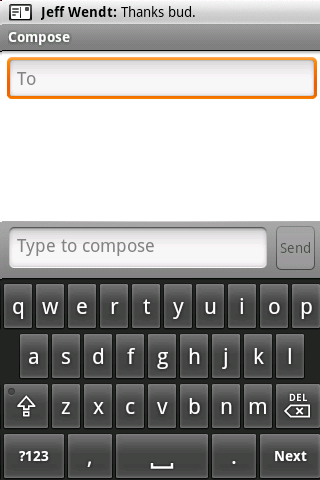 We can always count on the good people at xda-developers to come up with a good back for your HTC phone. To be honest, I’m sure not many of us would have expected them to go this far though. An Android hacker known as Haykuro managed to get his hands on two different Android builds that were intended for the HTC Magic and has been able to successfully post them both over to the T-Mobile G1. It would appear that one of them (the G build) is a Google Android build, while the other (the H build) is an HTC Android build. Both of these Android Magic builds are based on the cupcake development branch and support some new features that most G1 users have been waiting for since launch day.
We can always count on the good people at xda-developers to come up with a good back for your HTC phone. To be honest, I’m sure not many of us would have expected them to go this far though. An Android hacker known as Haykuro managed to get his hands on two different Android builds that were intended for the HTC Magic and has been able to successfully post them both over to the T-Mobile G1. It would appear that one of them (the G build) is a Google Android build, while the other (the H build) is an HTC Android build. Both of these Android Magic builds are based on the cupcake development branch and support some new features that most G1 users have been waiting for since launch day.
Over the past day, I have been able to successfully flash both versions to my rooted G1. Though the core of the builds is the same, the Google and HTC versions do have a few differences which I will highlight for you. Keep in mind, this is not meant to be an exhaustive list of feature and differences between the two. Haykuro has released multiple updated and fixes to both ROMs over the past few days, adding new features and functionality.
Hit the read more link to read on.
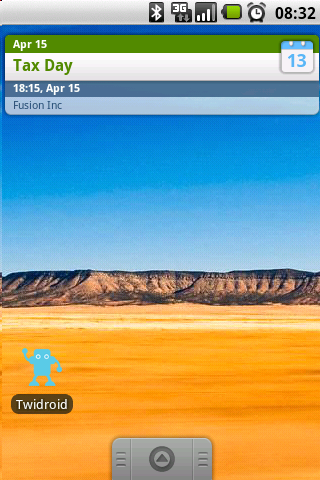 The first Magic build that I flashed to my T-mobile G1 was the Google build. Already having root access on my G1, all I had to do was wipe my old install and flash the update.zip file from my SD card. Once the phone rebooted, I was greeted with the familiar T-Mobile G1 logo, followed by the glowing Android. The Google setup process was the same, but it did feature some graphical updates that made it look a little more sleek. On the home screen, there were a few noticeable differences. Google has changed the web browser icon and the top notification bar has a more rounded gray look. Browsing through the different settings pages and a few of the stock apps I noticed that entire system had gotten the same graphical treatment, making the UI look a little more refined than the Android 1.0 build on the G1.
The first Magic build that I flashed to my T-mobile G1 was the Google build. Already having root access on my G1, all I had to do was wipe my old install and flash the update.zip file from my SD card. Once the phone rebooted, I was greeted with the familiar T-Mobile G1 logo, followed by the glowing Android. The Google setup process was the same, but it did feature some graphical updates that made it look a little more sleek. On the home screen, there were a few noticeable differences. Google has changed the web browser icon and the top notification bar has a more rounded gray look. Browsing through the different settings pages and a few of the stock apps I noticed that entire system had gotten the same graphical treatment, making the UI look a little more refined than the Android 1.0 build on the G1.
The first thing I tested out was the soft keyboard. I swiped over to the Google Search widget and tapped inside the search box. The soft keyboard popped right up, just as we’ve seen in the videos of the HTC Magic. Typing on the keyboard worked just fine as long as I was not using my thumbs in portrait mode. Rotating the phone horizontally, I needed to tap the search box again to bring the keyboard up. Fortunately, this orientation worked a lot better for typing with my thumbs.
Heading over to the Gmail app, I noticed that it now features check boxes next to each message. Tapping on a check box brings up a menu at the bottom of the screen with the options: archive, labels, and delete. This is especially useful then you have multiple emails that you’re trying to delete or attach to labels.
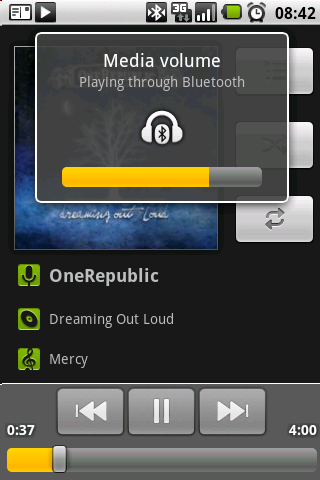 From some of the screen shots I had seen of the new builds, I noticed that there were some new widgets available. On the home screen, I brought up the widgets menu and saw two new widgets: music and calendar. The calendar widget is the same size of the Google search widget, taking up an entire row on the home screen. It displays today’s date and two calendar events. Tapping on it opens up your Google Calendar Agenda page (which has also gotten a minor facelift). The music widget is also the same size, featuring a play/pause button, artist and track name, and a forward button. I tapped on the widget and it opened up the Music app (another facelift). Since Android’s cupcake branch was supposed to feature A2DP stereo Bluetooth, I pulled out my Motorola S9 headphones that I have not used since I sold my HTC Touch. With music playing, I switched on my Bluetooth on the setting page and paired the G1 with the Motorola S9. A few seconds later, the music was coming out of the S9. Both volume and track controls worked flawlessly, though the audio quality was not as good as it should be.
From some of the screen shots I had seen of the new builds, I noticed that there were some new widgets available. On the home screen, I brought up the widgets menu and saw two new widgets: music and calendar. The calendar widget is the same size of the Google search widget, taking up an entire row on the home screen. It displays today’s date and two calendar events. Tapping on it opens up your Google Calendar Agenda page (which has also gotten a minor facelift). The music widget is also the same size, featuring a play/pause button, artist and track name, and a forward button. I tapped on the widget and it opened up the Music app (another facelift). Since Android’s cupcake branch was supposed to feature A2DP stereo Bluetooth, I pulled out my Motorola S9 headphones that I have not used since I sold my HTC Touch. With music playing, I switched on my Bluetooth on the setting page and paired the G1 with the Motorola S9. A few seconds later, the music was coming out of the S9. Both volume and track controls worked flawlessly, though the audio quality was not as good as it should be.
The last thing on my list to check out was video capture. I opened the camera app and switched it over to video mode. The only settings I could change was the video quality from low to high. I selected high and then pressed the track ball to start recording. I recorded a short clip of my office desk. Playing it back, video quality was good, but it still suffered from the bad exposure that plagues the camera in picture mode. I was able to long press the clip in the gallery to view the details. The 44 second clip was recorded in 3gp format, 1.91MB, 352×288 resolution, 10 fps, and 360 Kbps bit rate. I recorded a few more video clips and noticed that the frame rate varied between all of them, ranging from 10fps to 19fps.
There are quite a few enhancements that are included in this Android build, but I’m hoping that covering the main ones is enough to peak your interest. If you have root access on your G1, I’d highly recommend giving this a try. Keep in mind that this built is NOT intended for the G1, even though it works. If something happens to your phone while using this built, I’d expect your warranty will no longer be valid.
I’ll be posting a second blog post about the HTC Android build for the Magic later on today.
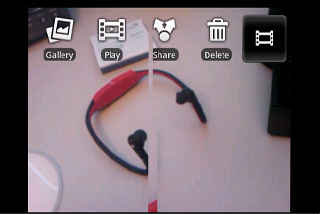
There are the various options you have after you have recorded a video.
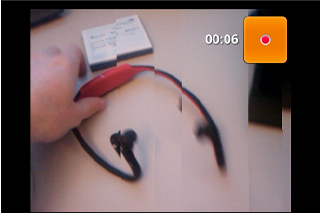
Screencapture while recording a video. The image is distorted due to the screencapture app.
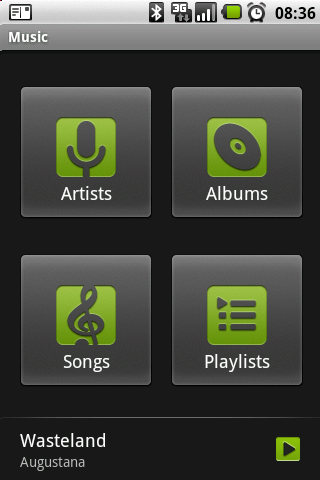
Updated graphics on the music app
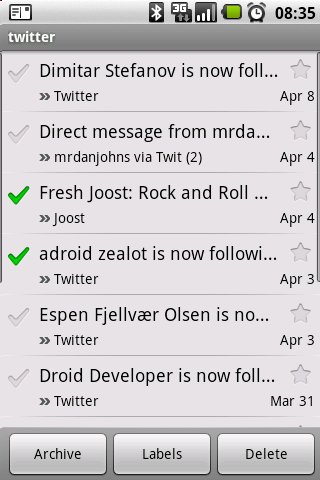
New check boxed in Gmail allow you to select multiple messages at a time.
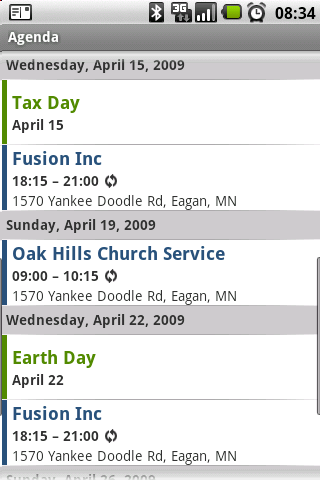
The Google Calendar got a minor facelift.














